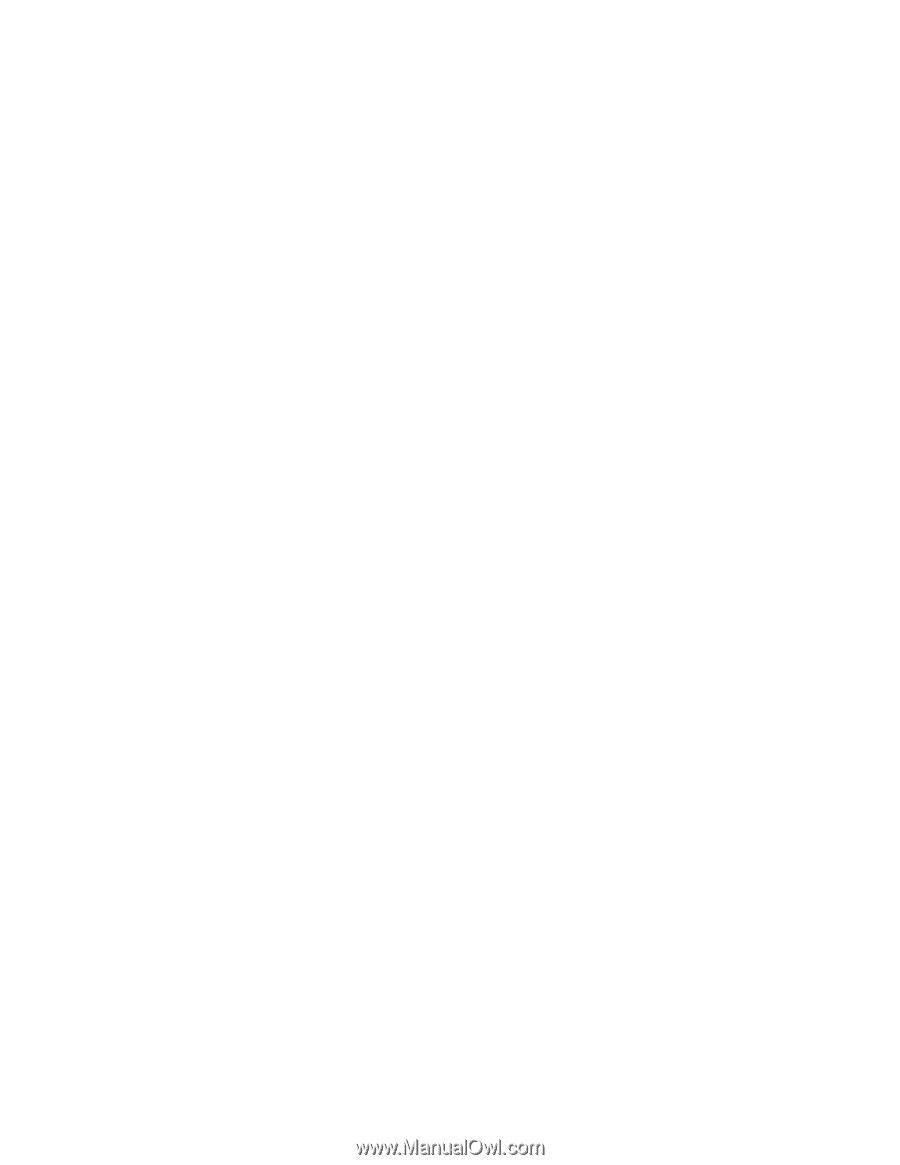Lenovo ThinkPad 390X User's Reference for ThinkPad 390 - Page 49
Handling Your Computer, ThinkPad Don'ts
 |
View all Lenovo ThinkPad 390X manuals
Add to My Manuals
Save this manual to your list of manuals |
Page 49 highlights
Handling Your Computer Handling Your Computer By using common sense and by following these handling tips, you will get the most use and enjoyment out of your ThinkPad computer for a long time to come. Notebook computers are precision machines that require a bit of careful handling. Though the IBM ThinkPad computer is designed and tested to be durable notebook computer that functions reliably in normal work environments, you need to use some common sense when handling it. Note: If you power off the computer, wait at least 5 seconds before you power it on again. ThinkPad Don'ts Do not subject your computer to physical punishment, such as dropping or bumping. Do not place heavy objects on your computer. Do not spill or allow liquids into your computer. Do not use your computer in or near water (to avoid the danger of electrical shock). Do not pack your computer in a tightly packed suitcase or bag. The compression might cause internal damage. Do not disassemble your computer. Only an authorized IBM ThinkPad repair technician should disassemble and repair your computer. Do not scratch, twist, hit, or push the surface of your computer display. Do not place any objects between the display and the keyboard. Do not pick up or hold your computer by the display. When picking up your open computer, hold it by the bottom (keyboard) half. Do not modify or tape the latches to keep the display open or closed. Chapter 1. Getting Familiar with Your Computer 33