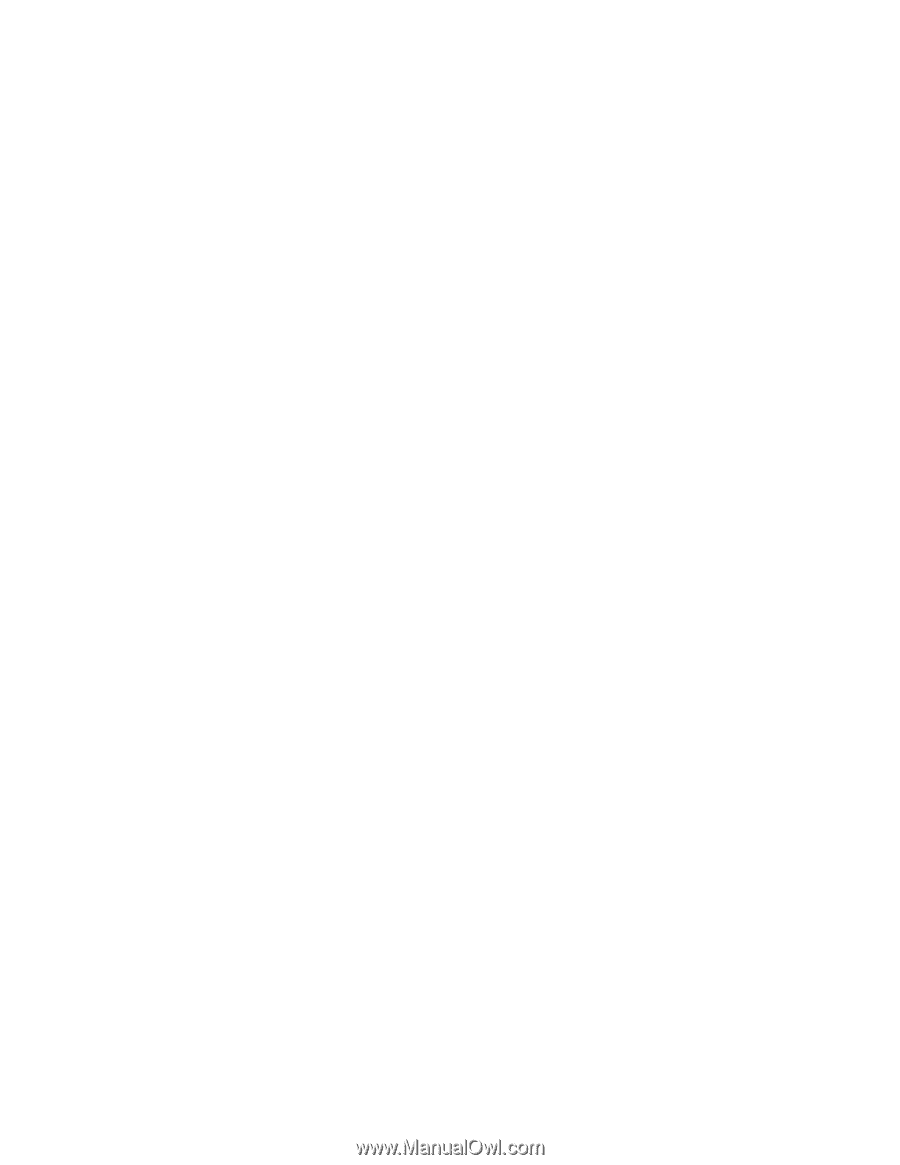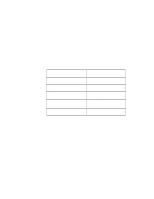Lenovo ThinkPad 390X User's Reference for ThinkPad 390 - Page 51
ThinkPad Do's, Cleaning Your Computer, Carrying the Computer, Setup, Guide
 |
View all Lenovo ThinkPad 390X manuals
Add to My Manuals
Save this manual to your list of manuals |
Page 51 highlights
Handling Your Computer a function of the level of the system activity and battery charge level. ThinkPad Do's When installing your hard disk or bay device, follow the instructions in this book and apply pressure only where needed on the device. Treat your computer like a precision piece of electronic machinery. Retain and store packing materials safely out of reach of children to prevent the risk of suffocation from plastic bags. Register your ThinkPad products with IBM (refer to the Setup Guide). This can help authorities return your computer to you if it is lost or stolen. Registering your computer also enables IBM to notify you about possible upgrades. Check the IBM web pages at www.pc.ibm.com periodically to get current information about your computer. Cleaning Your Computer Occasionally clean your computer as follows: Use a soft cloth moistened with a nonalkaline detergent to wipe the exterior of the computer. Don't spray cleaner directly on the display or the keyboard. Gently wipe the LCD with a dry, soft cloth. Avoid using alcohol or detergent to clean the LCD. Carrying the Computer When carrying the computer, follow these instructions to prevent possible damage to your computer and data. 1. Remove any media from the CD-ROM drive or diskette drive. 2. Turn off all attached devices. 3. Turn off the computer and close the LCD. 4. Unplug all external cables and cords connected to the computer. 5. Make sure all computer doors and covers are closed. Chapter 1. Getting Familiar with Your Computer 35