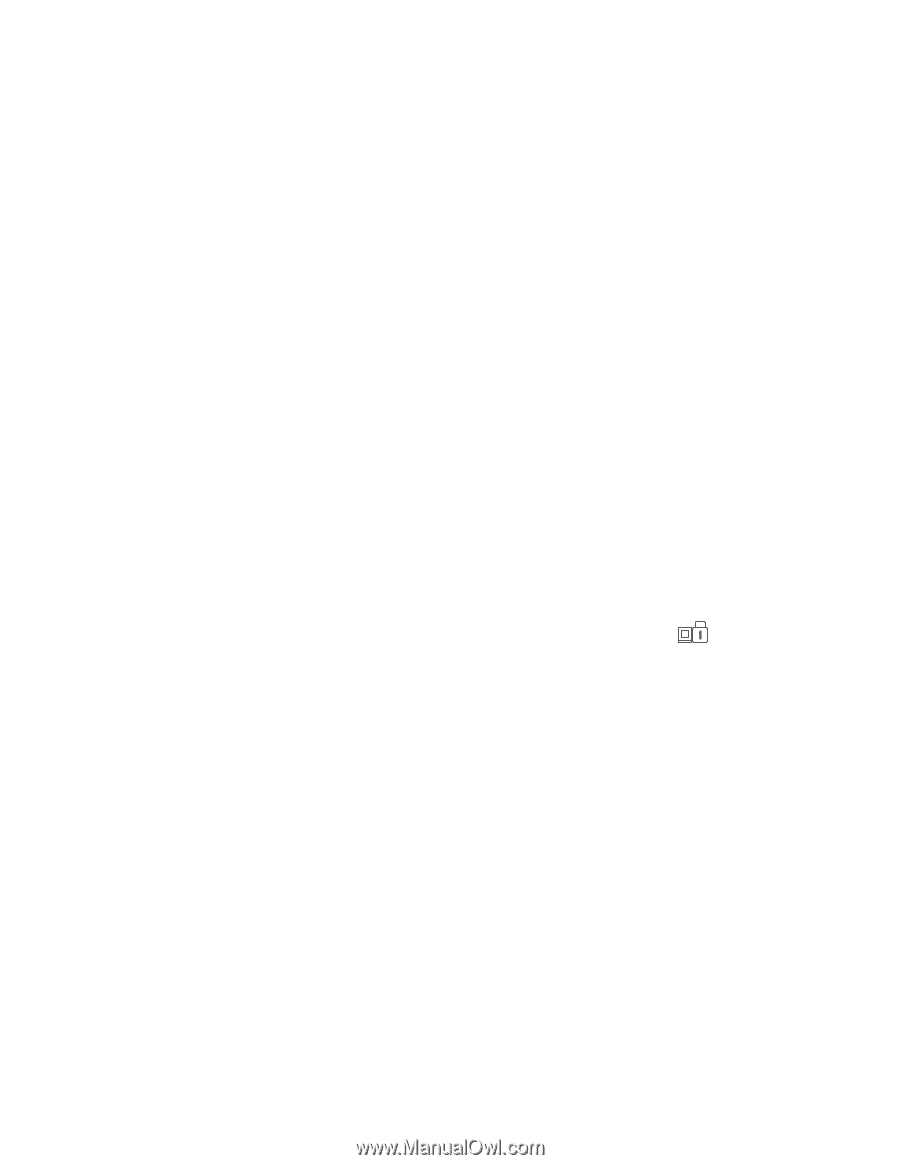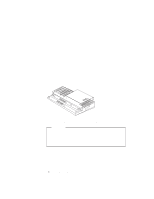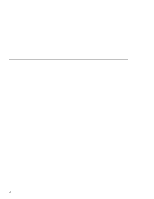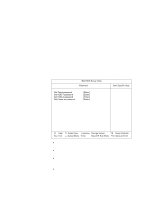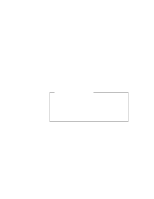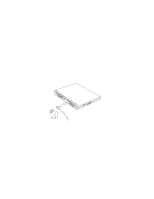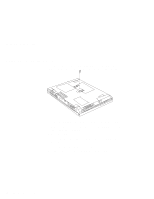Lenovo ThinkPad 390X User's Reference for ThinkPad 390 - Page 93
Entering a Password, moving the pointing device.
 |
View all Lenovo ThinkPad 390X manuals
Add to My Manuals
Save this manual to your list of manuals |
Page 93 highlights
Using Passwords Users can start the computer without providing the setup password. The setup password is required only to access the BIOS Setup Utility. It provides the following security features: - Only a system administrator can access the BIOS Setup Utility. If a setup password is set, a password prompt appears if you try to start the BIOS Setup Utility. - The system administrator can set the same setup password on many ThinkPads to make administration easier. Other password Some Microsoft operating systems provide special Windows passwords. Refer to that system's user's guide for information on how to set, change, and use these passwords. Entering a Password Once you set a power-on password, a password prompt ( ) appears at the top left corner of the screen. Each time you turn on your computer or when your computer returns from suspend mode to normal operation. However, a password prompt is not displayed if the computer returns to normal operation by a preset timer or an incoming call on the modem, in which case you will have to display it by pressing a key or moving the pointing device. To enter a password, do the following: 1. Type your password. Don't hold down a key too long, because the same character will be entered continuously. 2. Press the Enter key. An OK appears if you enter the correct password, and an X appears if you enter the wrong password. If you fail to enter the correct password in three tries, you must turn off the computer, wait 5 seconds, and then turn it on again and retry. Chapter 3. Protecting Your Computer 77