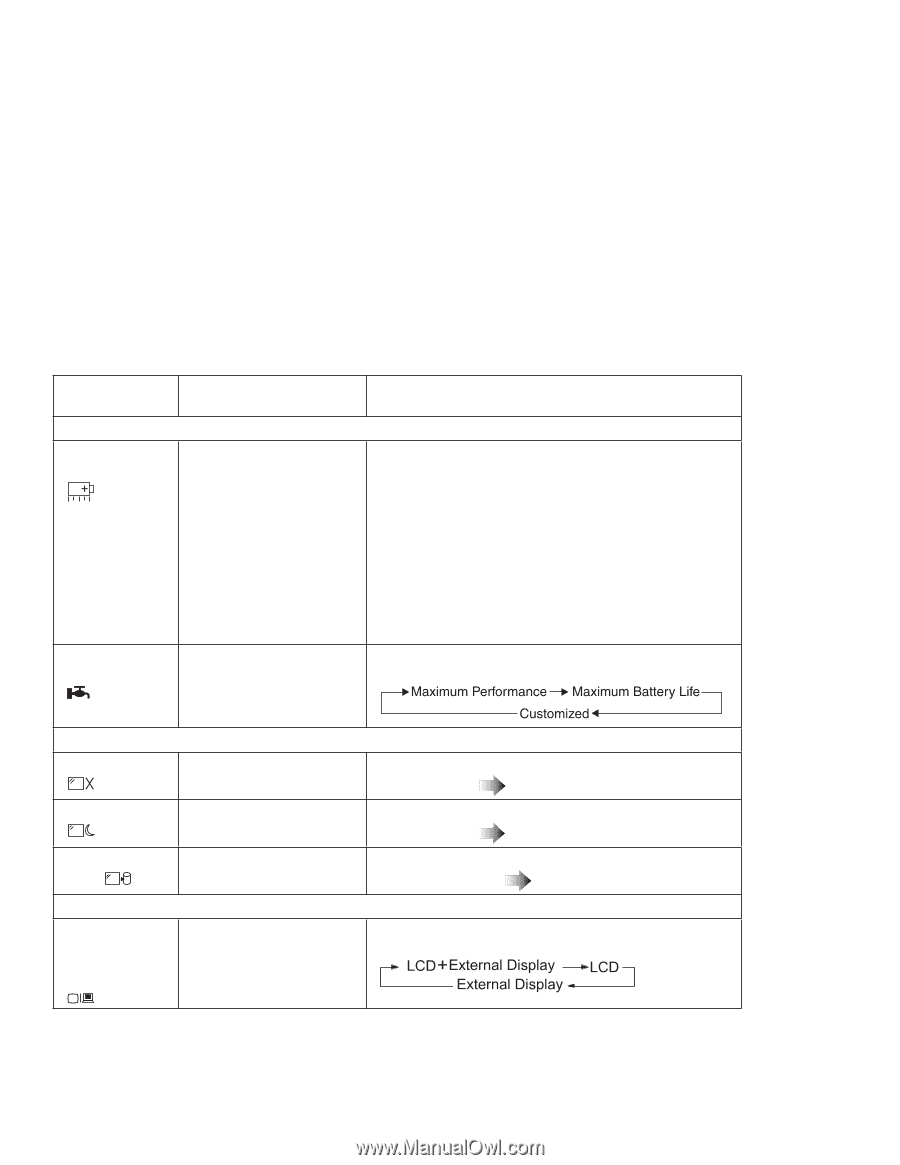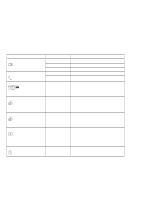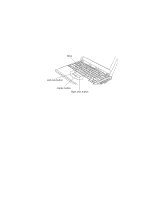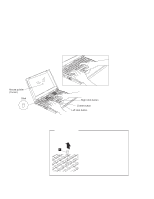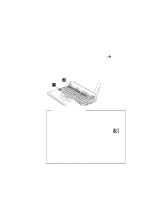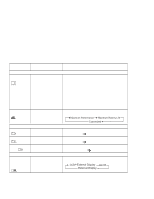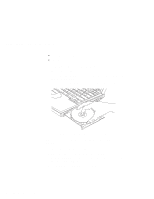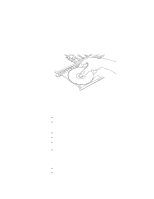Lenovo ThinkPad 390X User's Reference for ThinkPad 390 - Page 29
Feature and, Key Combination, Meaning, Fn+F2, Start, Programs, ThinkPad, Fuel-Gauge
 |
View all Lenovo ThinkPad 390X manuals
Add to My Manuals
Save this manual to your list of manuals |
Page 29 highlights
Distinctive Functions of Your Computer The following table shows the function of the Fn key combined with keys: Feature and Icon Key Combination Power Mode Functions Fuel-Gauge display on or off Fn+F2 (Only for Windows users) Power mode switching Fn+F11 Meaning If you press this key combination, the window for the battery status appears or disappears. You can set parameters for battery status in the window. Note: The Fuel-Gauge program must be activated before you can use this key combination. To activate the Fuel-Gauge program, do the following: 1. Click on Start. 2. Move the cursor to Programs, ThinkPad, and then click on Fuel-Gauge. During battery power operation, the power mode changes as follows: Power Conservation Functions for Battery Power Standby mode Fn+F3 Suspend mode Fn+F4 Hibernation mode Other Functions Switching between the LCD and the external monitor Fn+F12 Fn+F7 The computer enters standby mode. For more information about this mode Online User's Guide The computer enters suspend mode. For more information about this mode Online User's Guide The computer enters hibernation mode. For more informa- tion about this mode Online User's Guide Computer output is displayed in the following order when an external monitor Chapter 1. Getting Familiar with Your Computer 13