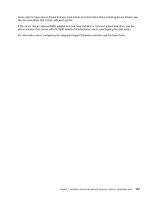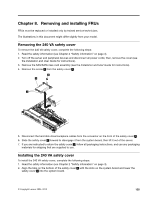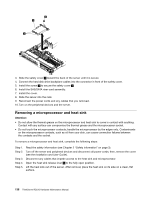Lenovo ThinkServer RD210 Hardware Maintenance Manual - Page 140
Updating the server configuration
 |
View all Lenovo ThinkServer RD210 manuals
Add to My Manuals
Save this manual to your list of manuals |
Page 140 highlights
6 USB 4 connector 7 AC LED (green) 8 DC LED (green) 9 Power supply error LED (amber) 10 Power cord connectors 16 Ethernet 2 connector 17 Ethernet 1 connector 18 Ethernet connectors 3 and 4 (with optional 2-port Ethernet card) 19 System management Ethernet connector You must turn off the server before you connect or disconnect cables. See the documentation that comes with any external devices for additional cabling instructions. It might be easier for you to route cables before you connect the devices to the server. Cable identifiers are printed on the cables that come with the server and optional devices. Use these identifiers to connect the cables to the correct connectors. 1 USB cable release lever 2 USB cable There are release levers on the Ethernet and systems management connectors. To disconnect a cable from one of these connectors, pull up on the lever to release the cable. 1 Ethernet activity LED 2 Ethernet port 3 Ethernet speed LED 4 Ethernet cable release lever Updating the server configuration When you start the server for the first time after you add or remove an internal option or external device, you might receive a message that the configuration has changed. The UEFI Setup Utility program starts automatically so that you can save the new configuration settings. 132 ThinkServer RD210 Hardware Maintenance Manual