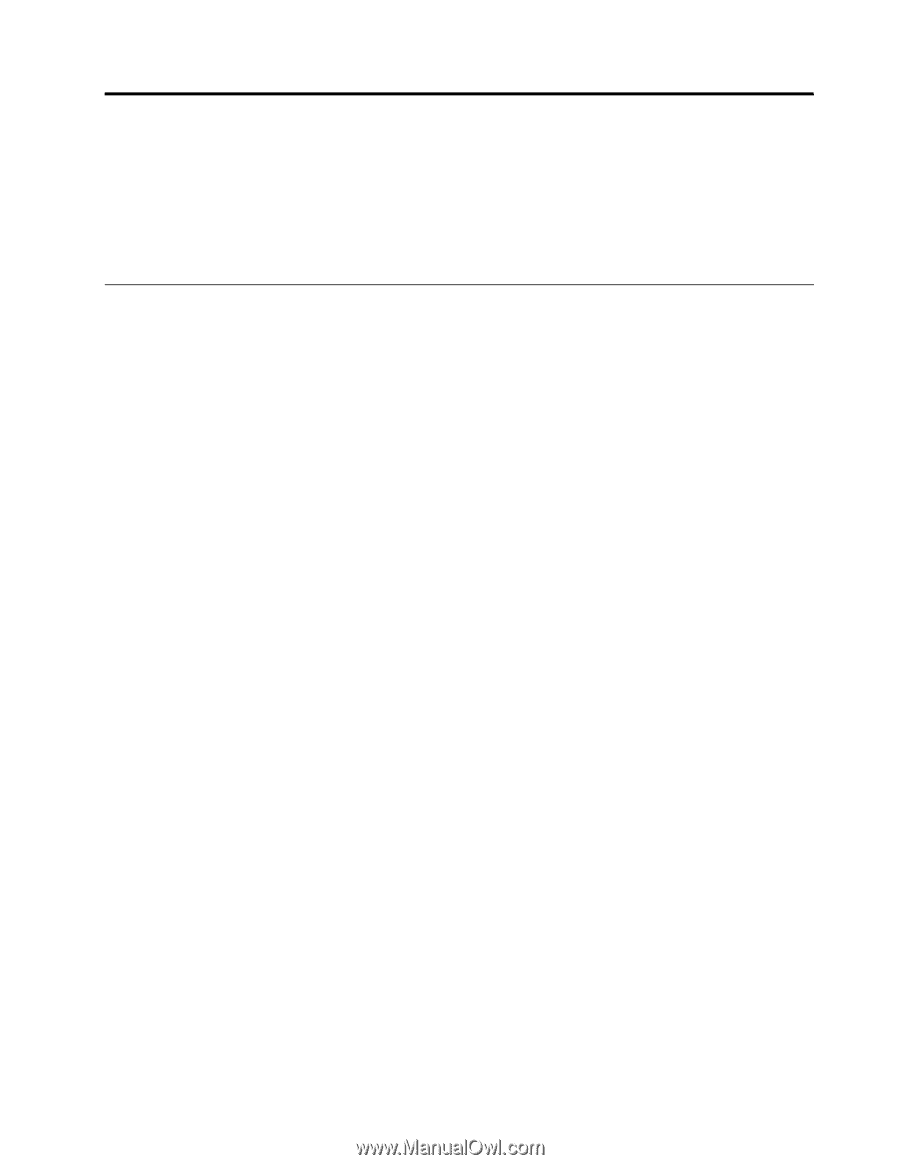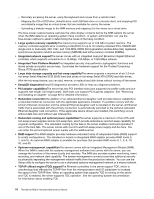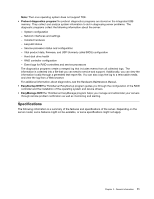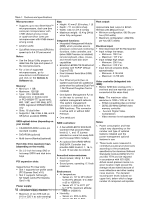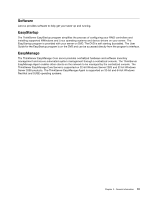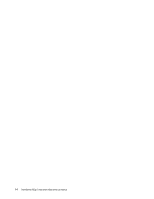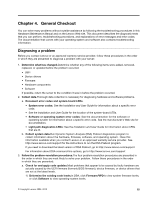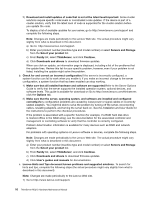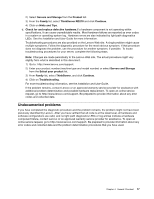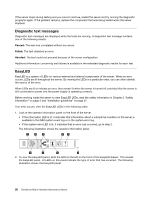Lenovo ThinkServer RD210 Hardware Maintenance Manual - Page 23
General Checkout, Diagnosing a problem
 |
View all Lenovo ThinkServer RD210 manuals
Add to My Manuals
Save this manual to your list of manuals |
Page 23 highlights
Chapter 4. General Checkout You can solve many problems without outside assistance by following the troubleshooting procedures in this Hardware Maintenance Manual and on the Lenovo Web site. This document describes the diagnostic tests that you can perform, troubleshooting procedures, and explanations of error messages and error codes. The documentation that comes with your operating system and software also contains troubleshooting information. Diagnosing a problem Before you contact Lenovo or an approved warranty service provider, follow these procedures in the order in which they are presented to diagnose a problem with your server: 1. Determine what has changed.Determine whether any of the following items were added, removed, replaced, or updated before the problem occurred: • UEFI • Device drivers • Firmware • Hardware components • Software If possible, return the server to the condition it was in before the problem occurred. 2. Collect data.Thorough data collection is necessary for diagnosing hardware and software problems. a. Document error codes and system-board LEDs. • System error codes: See the Installation and User Guide for information about a specific error code. • See the Installation and User Guide for the location of the system-board LEDs. • Software or operating-system error codes: See the documentation for the software or operating system for information about a specific error code. See the manufacturer's Web site for documentation. • Light path diagnostics LEDs: See the Installation and User Guide for information about LEDs that are lit. b. Collect system data.Run Dynamic System Analysis (DSA) Preboot diagnostics program to collect information about the hardware, firmware, software, and operating system. Have this information available when you contact Lenovo or an approved warranty service provider. See http://www.lenovo.com/support for the instructions to run the DSA Preboot program. If you need to download the latest version of DSA Preboot, go to http://www.lenovo.com/support For information about DSA command-line options, go to http://www.lenovo.com/support 3. Follow the problem-resolution procedures.The four problem-resolution procedures are presented in the order in which they are most likely to solve your problem. Follow these procedures in the order in which they are presented: a. Check for and apply code updates.Most problems that appear to be caused by faulty hardware are actually caused by the UEFI firmware (formerly BIOS firmware), device firmware, or device drivers that are not at the latest levels. 1) Determine the existing code levels.In DSA, click Firmware/VPD to view system firmware levels, or click Software to view operating-system levels. © Copyright Lenovo 2005, 2010 15