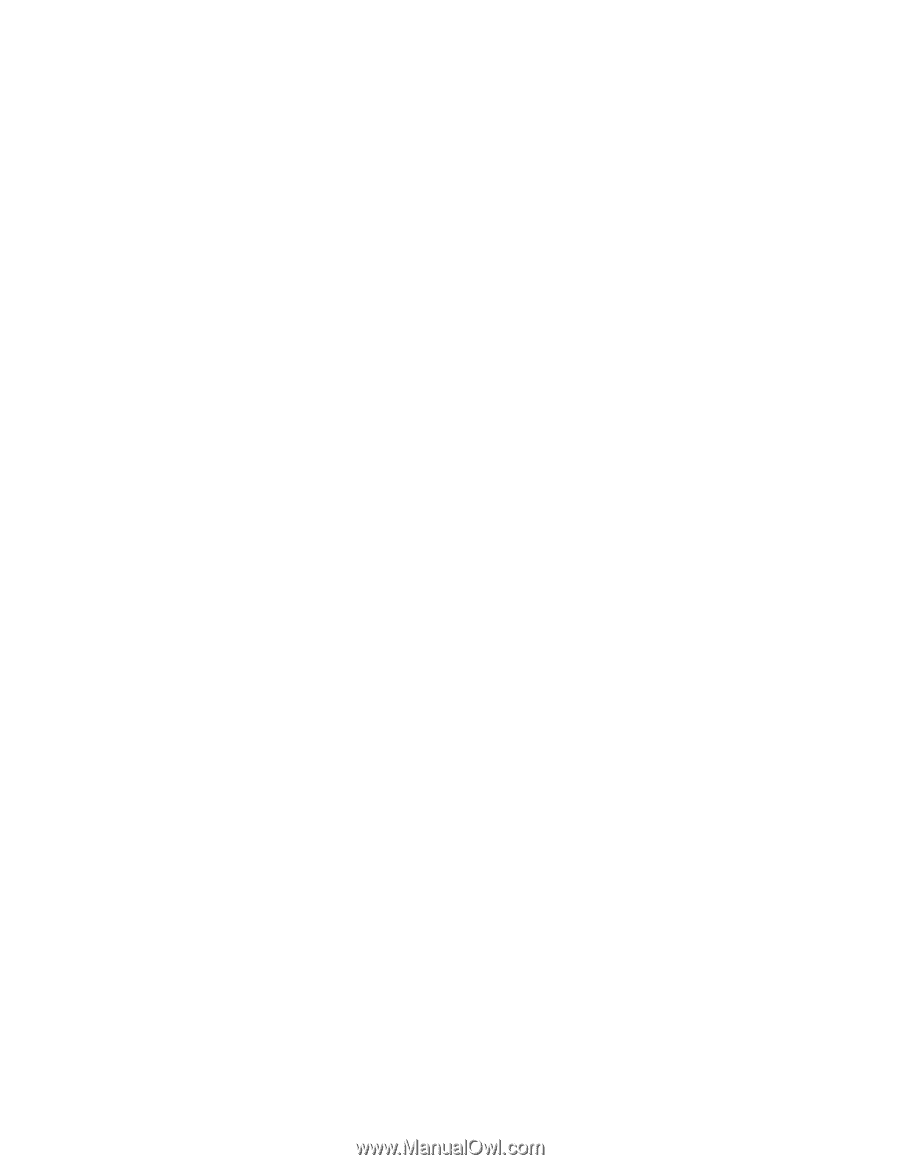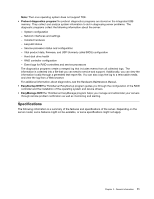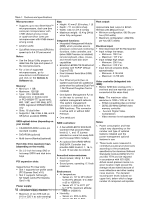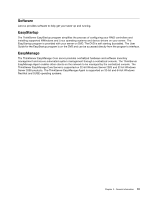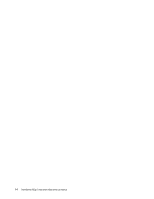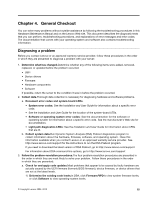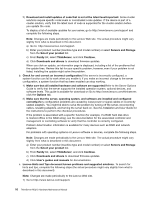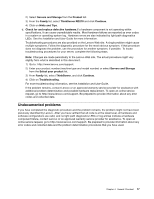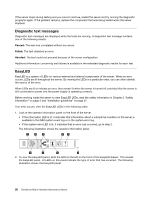Lenovo ThinkServer RD210 Hardware Maintenance Manual - Page 24
Refer to the Server Options, Servers and Storage - review
 |
View all Lenovo ThinkServer RD210 manuals
Add to My Manuals
Save this manual to your list of manuals |
Page 24 highlights
2) Download and install updates of code that is not at the latest level.Important: Some cluster solutions require specific code levels or coordinated code updates. If the device is part of a cluster solution, verify that the latest level of code is supported for the cluster solution before you update the code. To display a list of available updates for your server, go to http://www.lenovo.com/support and complete the following steps. Note: Changes are made periodically to the Lenovo Web site. The actual procedure might vary slightly from what is described in this document. a) Go to: http://www.lenovo.com/support. b) Enter your product number (machine type and model number) or select Servers and Storage from the Select your product list. c) From Family list, select ThinkServer, and click Continue. d) Click Downloads and drivers to download firmware updates. When you click an update, an information page is displayed, including a list of the problems that the update fixes. Review this list for your specific problem; however, even if your problem is not listed, installing the update might solve the problem. b. Check for and correct an incorrect configuration.If the server is incorrectly configured, a system function can fail to work when you enable it; if you make an incorrect change to the server configuration, a system function that has been enabled can stop working. 1) Make sure that all installed hardware and software are supported.Refer to the Server Options Guide to verify that the server supports the installed operation system, optional devices, and software levels. This guide is available for download on Go to http://www.lenovo.com/thinkserver; click the Options tab. 2) Make sure that the server, operating system, and software are installed and configured correctly.Many configuration problems are caused by loose power or signal cables or incorrectly seated adapters. You might be able to solve the problem by turning off the server, reconnecting cables, reseating adapters, and turning the server back on. See the Installation and User Guide for the instructions to perform the checkout procedures. If the problem is associated with a specific function (for example, if a RAID hard disk drive is marked offline in the RAID array), see the documentation for the associated controller and management or controlling software to verify that the controller is correctly configured. Problem determination information is available for many devices such as RAID and network adapters. For problems with operating systems or Lenovo software or devices, complete the following steps. Note: Changes are made periodically to the Lenovo Web site. The actual procedure might vary slightly from what is described in this document. a) Enter your product number (machine type and model number) or select Servers and Storage from the Select your product list. b) From Family list, select ThinkServer, and click Continue. c) Click Downloads and drivers to download firmware updates. d) Click User's guides and manuals for documentation. c. Lenovo Hints and Tips document known problems and suggested solutions. To search for hints and tips, complete the following steps (the actual procedure might vary slightly from what is described in this document): Note: Changes are made periodically to the Lenovo Web site. 1) Go to http://www.lenovo.com/support. 16 ThinkServer RD210 Hardware Maintenance Manual