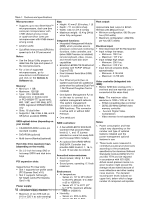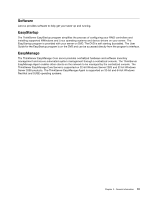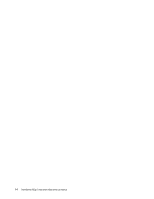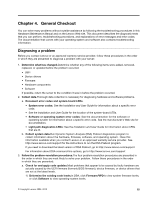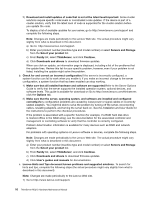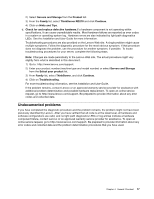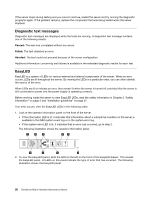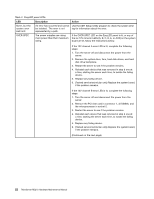Lenovo ThinkServer RD210 Hardware Maintenance Manual - Page 25
Undocumented problems, LEDs. See
 |
View all Lenovo ThinkServer RD210 manuals
Add to My Manuals
Save this manual to your list of manuals |
Page 25 highlights
2) Select Servers and Storage from the Product list. 3) From the Family list, select ThinkServer RD210 and click Continue. 4) Click on Hints and Tips. d. Check for and replace defective hardware.If a hardware component is not operating within specifications, it can cause unpredictable results. Most hardware failures are reported as error codes in a system or operating-system log. Hardware errors are also indicated by light path diagnostics LEDs. See the Installation and User Guide for more information. Troubleshooting procedures are also provided on the Lenovo Web site. A single problem might cause multiple symptoms. Follow the diagnostic procedure for the most obvious symptom. If that procedure does not diagnose the problem, use the procedure for another symptom, if possible. To locate troubleshooting procedures for your server, complete the following steps. Note: Changes are made periodically to the Lenovo Web site. The actual procedure might vary slightly from what is described in this document. 1) Go to: http://www.lenovo.com/support. 2) Enter your product number (machine type and model number) or select Servers and Storage from the Select your product list. 3) From Family list, select ThinkServer, and click Continue. 4) Click on Troubleshooting. For more troubleshooting information, see the Installation and User Guide. If the problem remains, contact Lenovo or an approved warranty service provider for assistance with additional problem determination and possible hardware replacement. To open an online service request, go to http://www.lenovo.com/support. Be prepared to provide information about any error codes and collected data. Undocumented problems If you have completed the diagnostic procedure and the problem remains, the problem might not have been previously identified by Lenovo. After you have verified that all code is at the latest level, all hardware and software configurations are valid, and no light path diagnostics LEDs or log entries indicate a hardware component failure, contact Lenovo or an approved warranty service provider for assistance. To open an online service request, go to http://www.lenovo.com/support. Be prepared to provide information about any error codes and collected data and the problem determination procedures that you have used. Chapter 4. General Checkout 17