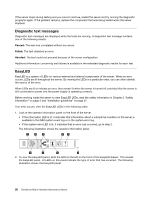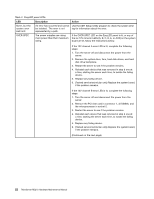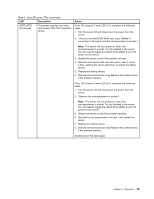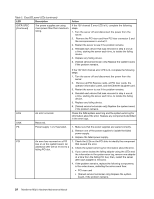Lenovo ThinkServer RD210 Hardware Maintenance Manual - Page 33
Viewing the test log, Diagnostic Event Log
 |
View all Lenovo ThinkServer RD210 manuals
Add to My Manuals
Save this manual to your list of manuals |
Page 33 highlights
Table 2. EasyLED panel LEDs (continued) LED Description Action SP The service processor has failed. 1. Remove power from the server; then, reconnect the server to power and restart the server. 2. Update the IMM firmware. 3. (Trained service technician only) Replace the system board, if the problem remains. FAN A fan has failed, is operating too 1. Reseat the fan. slowly, or has been removed. The 2. Replace the failing fan, which is indicated by a lit LED next TEMP LED might also be lit. to the fan. TEMP The system temperature has exceeded a threshold level. A failing fan can cause the TEMP LED to be lit. 1. Determine whether a fan has failed. If it has, replace it. 2. Make sure that the room temperature is not too high. See "Specifications" on page 11 for the server temperature information. 3. Make sure that the air vents are not blocked. MEM A memory error has occurred. Replace the failing DIMM, which is indicated by the lit DIMM latch on the system board (the DIMM LED is underneath the DIMM latch). NMI A machine check error has Check the system-error log for information about the error. occurred or the NMI button was pressed. CNFG A hardware configuration error has occurred. 1. Check the microprocessors that were just installed to make sure that they are compatible with each other. 2. (Trained service technician only) Replace the incompatible microprocessor. 3. Check the system-error logs for information about the error. Replace any components identified in the error log. CPU A microprocessor has failed. 1. Make sure that the failing microprocessor, which is indicated by a lit LED on the system board, is install correctly. 2. (Trained service technician only) Replace the microprocessor. DASD A hard disk drive error has occurred. 1. Check the LEDs on the hard disk drives and replace the hard disk drive with the lit LED. 2. Replace the hard disk drive backplane. RAID A RAID controller error has occurred. 1. Make sure that a RAID controller is installed correctly. 2. Check the system-error log for information about the error. BRD An error has occurred on the system board. 1. Check the LEDs on the system board to identify the component that caused the error. 2. Check the system-error log for information about the error. Viewing the test log To view the test log when the tests are completed, type the view command in the DSA interactive menu, or select Diagnostic Event Log in the graphical user interface. To transfer DSA Preboot collections to an external USB device, type the copy command in the DSA interactive menu. Chapter 5. Diagnostic 25