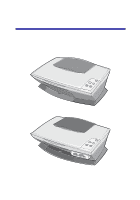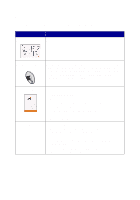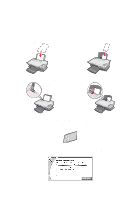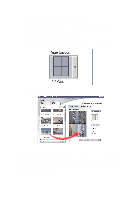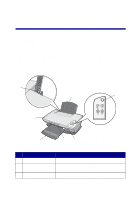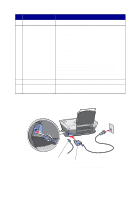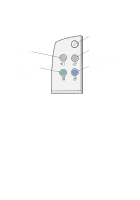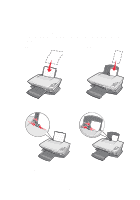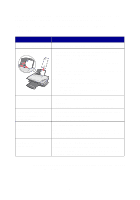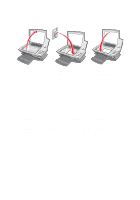Lexmark Photo P3150 User's Guide for Windows - Page 10
Scanner unit, transparency or photo from the paper exit tray
 |
View all Lexmark Photo P3150 manuals
Add to My Manuals
Save this manual to your list of manuals |
Page 10 highlights
# Use the 4 Scanner unit 5 Paper exit tray 6 Top cover 7 Paper guide To Access the print cartridges. Hold paper as it exits the AIO. The AIO paper exit tray can hold: • 25 sheets of plain paper • 10 sheets of labels • 10 envelopes • 10 cards • 1 transparency • 1 photo page Note: To avoid smearing ink, remove each transparency or photo from the paper exit tray before the next one exits the AIO. Photos and transparencies may require up to 15 minutes to dry. Hold the item on the scanner glass for scanning. Squeeze and slide to the left edge of the paper for proper paper feeding. 2 1 USB cable Power supply Silver, metal contacts are on the top of the power supply. 6

6
4
Scanner unit
Access the print cartridges.
5
Paper exit tray
Hold paper as it exits the AIO.
The AIO paper exit tray can hold:
•
25 sheets of plain paper
•
10 sheets of labels
•
10 envelopes
•
10 cards
•
1 transparency
•
1 photo page
Note:
To avoid smearing ink, remove each
transparency or photo from the paper exit tray
before the next one exits the AIO. Photos and
transparencies may require up to 15 minutes to
dry.
6
Top cover
Hold the item on the scanner glass for scanning.
7
Paper guide
Squeeze and slide to the left edge of the paper for
proper paper feeding.
#
Use the
To
USB
cable
Power supply
Silver, metal contacts are on the
top of the power supply.
1
2