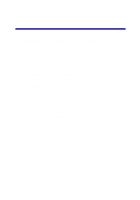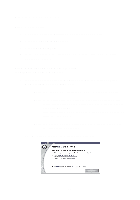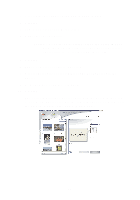Lexmark Photo P3150 User's Guide for Windows - Page 31
Printing borderless photos, from the Selected Layouts dialog box.
 |
View all Lexmark Photo P3150 manuals
Add to My Manuals
Save this manual to your list of manuals |
Page 31 highlights
Printing borderless photos 1 For best results, load photo paper into the paper support (see page 8). 2 Open the All-In-One Center (see page 13). 3 Click the Saved Images tab. 4 From the Creative Tasks section, select Print an album page with various photo sizes. 5 Click Change the category of layouts listed above. 6 Select Only Borderless from the Selected Layouts dialog box. 7 Click OK. 8 Select a paper size for your photos. 9 Select a page layout from the Create a page from saved photos section. 10 Drag your photos onto the page. 11 Click Print Now. 27

27
Printing borderless photos
1
For best results, load photo paper into the paper support (see
page 8).
2
Open the All-In-One Center (see page 13).
3
Click the
Saved Images
tab.
4
From the Creative Tasks section, select
Print an album page with
various photo sizes
.
5
Click
Change the category of layouts listed above
.
6
Select
Only Borderless
from the Selected Layouts dialog box.
7
Click
OK
.
8
Select a paper size for your photos.
9
Select a page layout from the Create a page from saved photos
section.
10
Drag your photos onto the page.
11
Click
Print Now
.