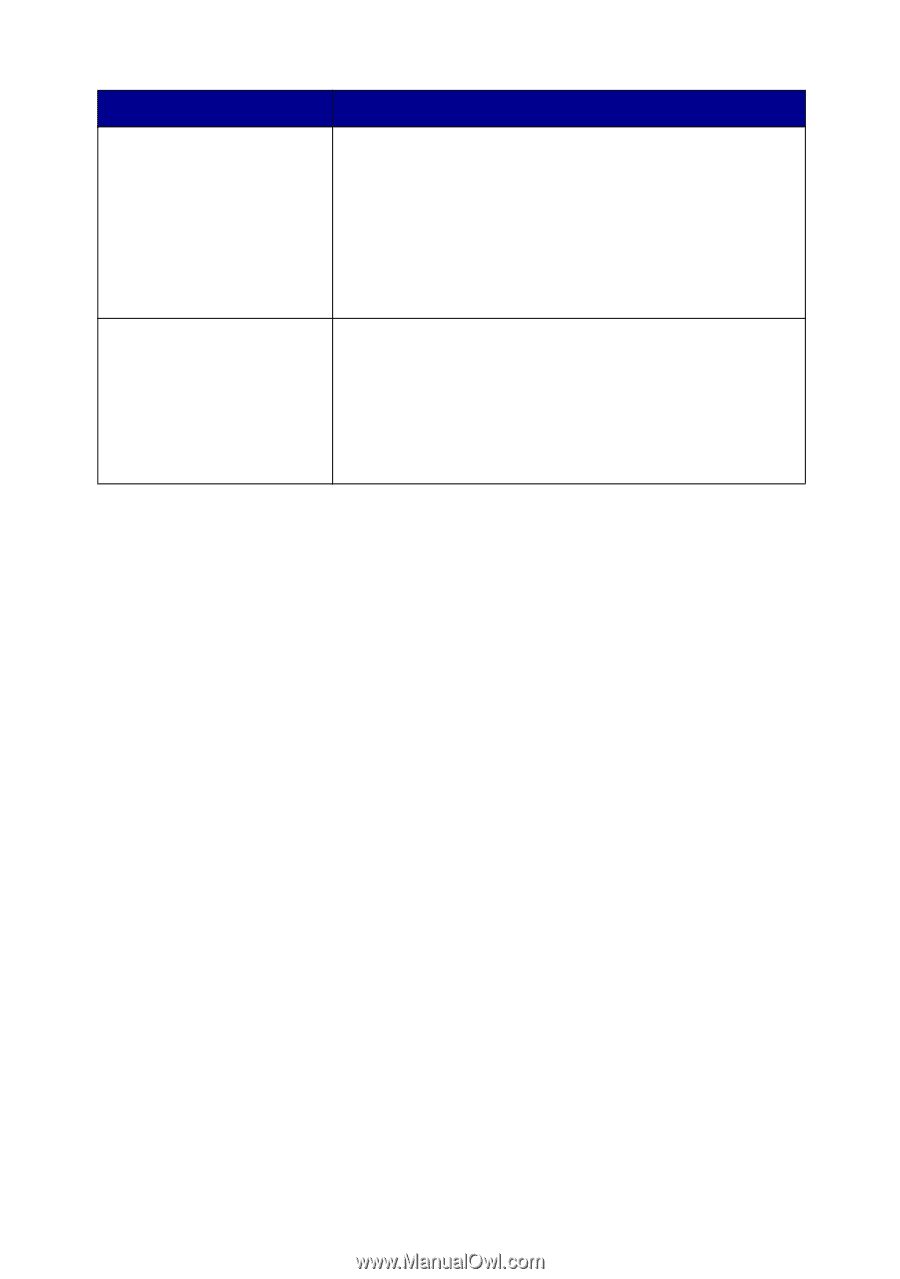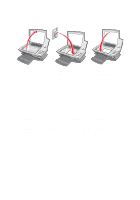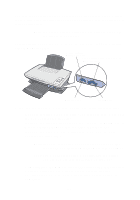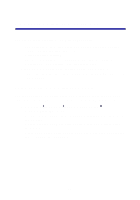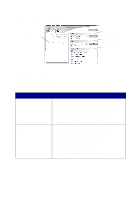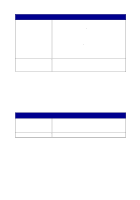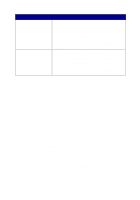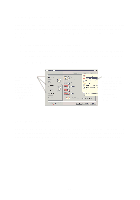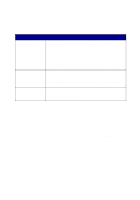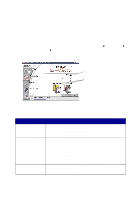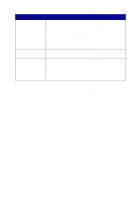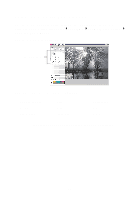Lexmark Photo P3150 User's Guide for Windows - Page 20
Maintain/Troubleshoot dialog box, Lexmark Solution Center. Choose from these topics
 |
View all Lexmark Photo P3150 manuals
Add to My Manuals
Save this manual to your list of manuals |
Page 20 highlights
From this section Print a Copy... Creative Tasks You can • Choose the quantity and whether to print in color. • Select a blank paper size. • Select a quality setting for your copies. • Lighten or darken your copies. • Enlarge or reduce your copies. Note: Click See More Copy Settings to view all settings. • Print an album page with various photo sizes. Note: You can also add text to photos (see page 26). • Choose an existing layout for your photos (see page 26). • Perform the same creative tasks available from the All-In-One Main Page Creative Tasks section. Note: For more information about this page, click the Help link near the top of the screen. Maintain/Troubleshoot dialog box To access the Maintain/Troubleshoot dialog box: 1 Open the All-In-One Center (see page 13). 2 Click the Maintain/Troubleshoot link at the top of the All-In-One Main Page. The Maintain/Troubleshoot page provides you with direct links to the Lexmark Solution Center. Choose from these topics: • Maintain or fix quality problems • Troubleshoot All-In-One problems • Device status and ink levels • More printing ideas and how to's • Contact information • Advanced (Skin, voice, and communication options) • View the software version and copyright information For more information about the Lexmark Solution Center, see page 19. 16