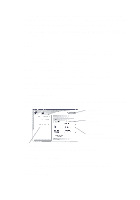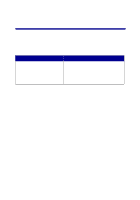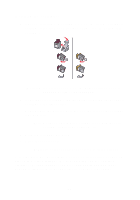Lexmark Photo P3150 User's Guide for Windows - Page 39
Copying, Scan Now, Creative Tasks, Black, Photo/Color copy, Preview Now, See More Copy Settings
 |
View all Lexmark Photo P3150 manuals
Add to My Manuals
Save this manual to your list of manuals |
Page 39 highlights
8 If you are sending the scanned image to a software program, click Scan Now to complete the scan. If you are using the Creative Tasks section, follow the instructions on the computer screen. For a list of the Creative Tasks available from the All-In-One Main Page, see page 15. Copying To make a quick copy, press Black or Photo/Color copy on the control panel. Note: The computer must be turned on. To make black and white, gray, or color copies: 1 Load your document on the scanner glass (see page 11). 2 Open the Lexmark All-In-One Center (see page 13). The All-In-One Main Page displays. 3 Click Preview Now. 4 Click See More Copy Settings to review and change the copy settings. The All-In-One Copy section expands: Preview Now Click to see a preview of the image. Copy Now Click to copy your image. Copy settings Adjust the settings for the copy. Preview section See a preview of the image, and select an area to be copied. 5 Select your copy settings. Note: You may want to reduce or enlarge the image. 6 Click Copy Now. 35