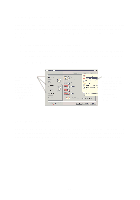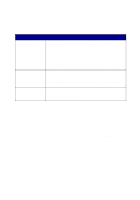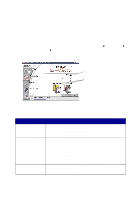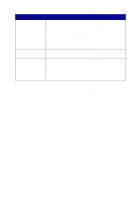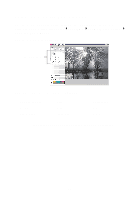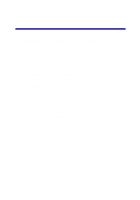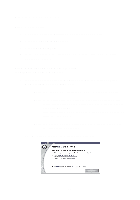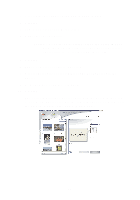Lexmark Photo P3150 User's Guide for Windows - Page 26
Accessing the Memory Card Manager, Lexmark 3100 Series All-In-One, Launch Memory, Card Manager, Start
 |
View all Lexmark Photo P3150 manuals
Add to My Manuals
Save this manual to your list of manuals |
Page 26 highlights
Accessing the Memory Card Manager The Lexmark Memory Card Manager (available on some models) gives you several options for transferring photos from your digital camera memory card to your computer's hard disk. There are three ways to access the Lexmark Memory Card Manager: • Insert a digital camera memory card. • Right-click the Lexmark 3100 Series All-In-One quick launch icon on the bottom right of your screen, and select Launch Memory Card Manager. • Click Start Programs Lexmark 3100 Series Memory Card Manager. For more information about the Memory Card Manager (see page 23). 22
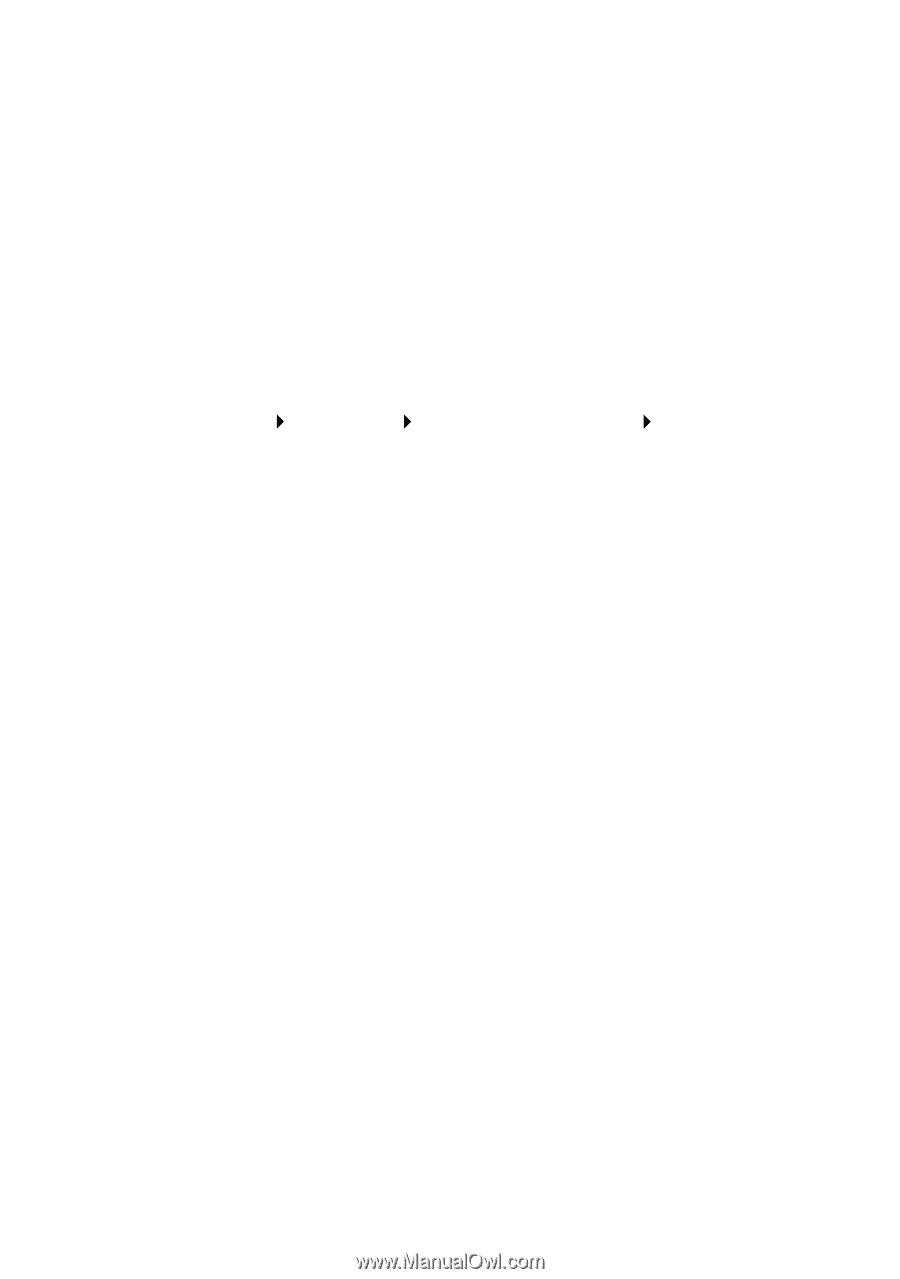
22
Accessing the Memory Card Manager
The Lexmark Memory Card Manager (available on some models) gives
you several options for transferring photos from your digital camera
memory card to your computer’s hard disk.
There are three ways to access the Lexmark Memory Card Manager:
•
Insert a digital camera memory card.
•
Right-click the
Lexmark 3100 Series All-In-One
quick launch icon
on the bottom right of your screen, and select
Launch Memory
Card Manager
.
•
Click
Start
Programs
Lexmark 3100 Series
Memory Card
Manager.
For more information about the Memory Card Manager (see page 23).