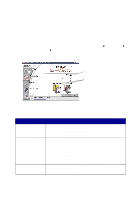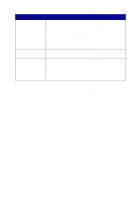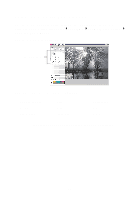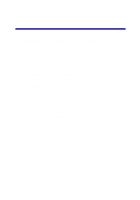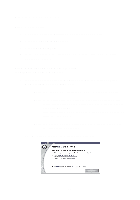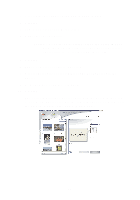Lexmark Photo P3150 User's Guide for Windows - Page 28
Finding your photos, From a computer, From a digital camera memory card, available on some models
 |
View all Lexmark Photo P3150 manuals
Add to My Manuals
Save this manual to your list of manuals |
Page 28 highlights
Finding your photos From a computer 1 Open the Lexmark All-In-One Center (see page 13). 2 Click the Saved Images tab. 3 Click Show Folders. 4 In the directory in the right panel, select the folder where your photos are stored. From a digital camera memory card (available on some models) 1 Insert your digital camera memory card into the corresponding memory card slot (see page 11). Note: Insert only one digital camera memory card at a time. Note: A small light on the memory card reader flashes and turns itself off when the digital camera memory card is properly inserted. The light blinks when the card is transferring data to or from the computer. Note: Do not remove the digital camera memory card while the light is on or blinking. The Memory Card Inserted dialog box appears: 24