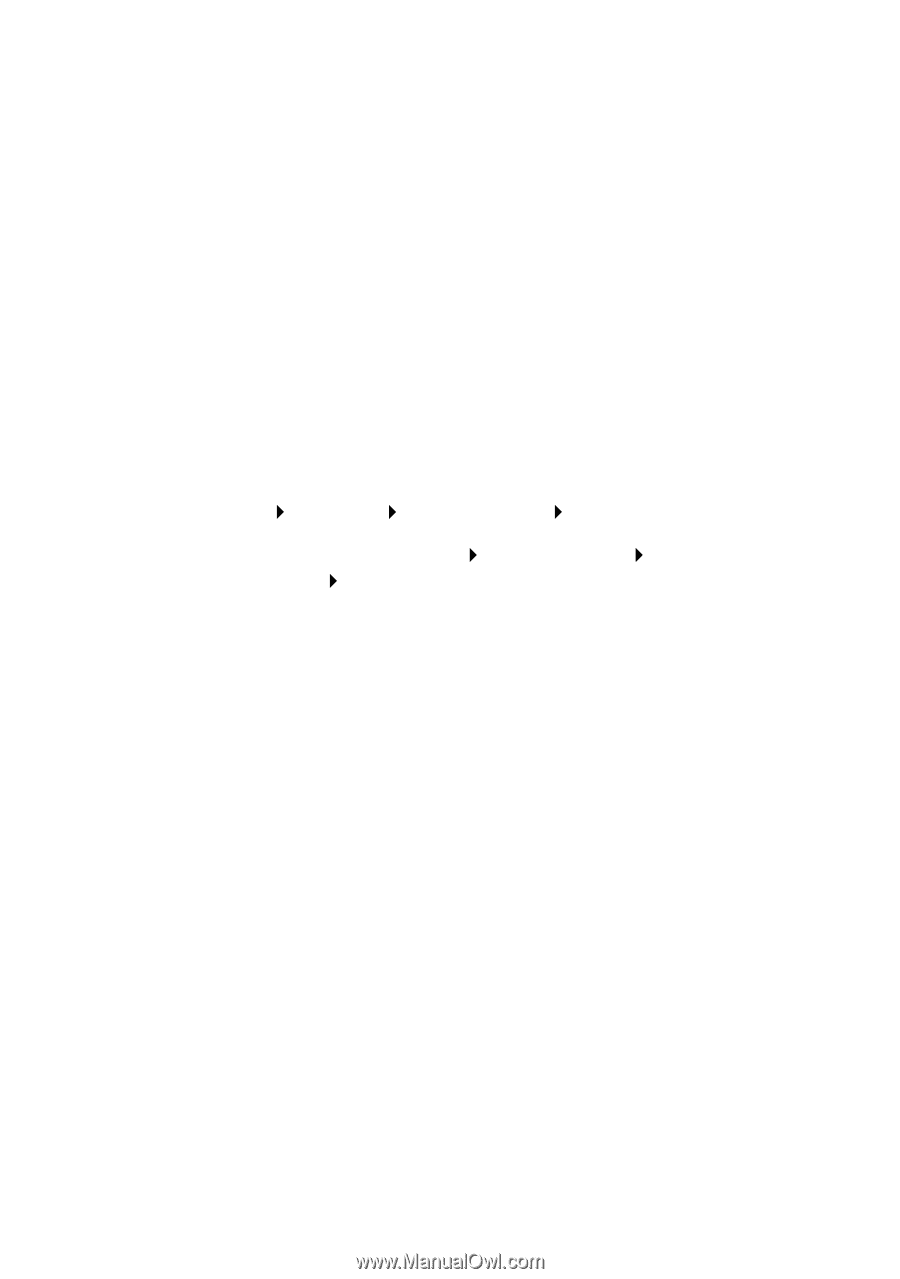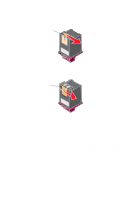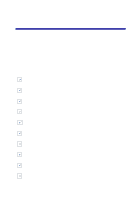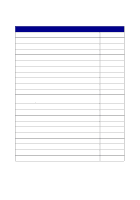Lexmark Photo P3150 User's Guide for Windows - Page 51
AIO is not communicating with the computer, Installation appears incomplete, Power, Start, Settings - windows xp
 |
View all Lexmark Photo P3150 manuals
Add to My Manuals
Save this manual to your list of manuals |
Page 51 highlights
AIO is not communicating with the computer 1 Disconnect and reconnect both ends of the USB cable. For help, refer to the setup documentation. 2 Unplug the AIO from the electrical wall outlet, and then reconnect the power supply. Press Power if your AIO did not power on. For help, refer to the setup documentation. 3 Restart the computer. If the problem continues, remove and then reinstall the software (see page 53). Installation appears incomplete The software may not be installed properly. Try the following: 1 Click Start Settings Control Panel System. Windows XP users, click Start Control Panel other hardware Printers and Faxes. 2 Click Properties. Printers and 3 If you are using Windows 98 or Windows Me, click the Device Manager tab. If you are using Windows 2000 or Windows XP, select the Hardware tab, and then click the Device Manager button. 4 Look for the Other Devices category. If there are any Lexmark devices shown here, highlight them and then press the Delete key. Note: The Other Devices category displays only when unknown devices are present. Do not delete any Lexmark items unless they are present under the Other Devices category. 5 Insert the CD, and install the software again. Do not restart the computer. For help, refer to the setup documentation. 47