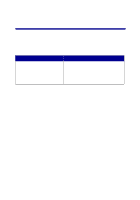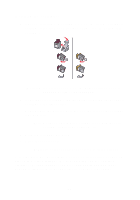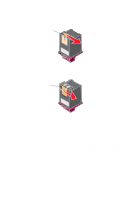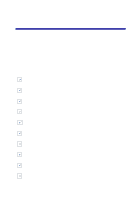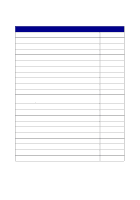Lexmark Photo P3150 User's Guide for Windows - Page 45
Cleaning the print cartridge nozzles, Wiping the print cartridge nozzles and contacts
 |
View all Lexmark Photo P3150 manuals
Add to My Manuals
Save this manual to your list of manuals |
Page 45 highlights
Cleaning the print cartridge nozzles To improve print quality, you may need to clean the print cartridge nozzles. Clean the nozzles when: • Characters are not printing completely. • White dashes appear in graphics or printed text. • Print is smudged or too dark. • Vertical, straight lines are not smooth. • Colors on print jobs are faded or they differ from the colors on the screen. To clean the nozzles: 1 Load plain paper (see page 8). 2 Open the Lexmark Solution Center (see page 19). 3 From the Maintenance tab, click Clean to fix horizontal streaks. 4 Click Print. A nozzle page prints, forcing ink through the nozzles to clean the clogged nozzles. 5 Print your document again to verify your print quality has improved. If print quality has not improved, try cleaning the print cartridge nozzles up to two more times. If you are not satisfied with the print quality, follow the instructions for wiping the print cartridge nozzles and contacts. Wiping the print cartridge nozzles and contacts If the print quality does not improve after cleaning the print cartridge nozzles, dried ink may be on the nozzles or contacts. To wipe the print cartridge nozzles and contacts: 1 Remove the print cartridges (see page 38). 2 Dampen a clean, lint-free cloth with water. 41