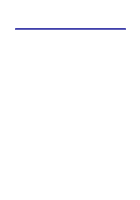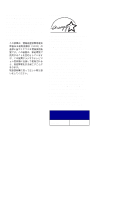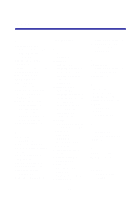Lexmark Photo P3150 User's Guide for Windows - Page 58
Setting the AIO as the default printer, Windows 98 and Windows Me users
 |
View all Lexmark Photo P3150 manuals
Add to My Manuals
Save this manual to your list of manuals |
Page 58 highlights
Setting the AIO as the default printer Windows 98 and Windows Me users: 1 Click Start Settings Printers. 2 Right-click the Lexmark 3100 Series printer icon. 3 Make sure: • Set as Default is selected. • Pause Printing is not selected. Windows 2000 users: 1 Click Start Settings Printers folder. 2 Right-click the Lexmark 3100 Series printer icon. 3 Make sure: • Set as Default is selected. • Pause Printing is not selected. • Use Printer Offline is not selected. Windows XP users: 1 Click Start Control Panel Printers and Other Hardware Printers and Faxes. 2 Make sure the Lexmark 3100 Series icon: • Is set as the default printer (indicated by a check mark). If the Lexmark 3100 Series is not the default printer, right-click the printer icon, and then click Set as Default. • Does not indicate Paused. If the icon indicates that the AIO is paused, right-click the icon, and then click Resume Printing. • Indicates Ready. If the icon indicates Offline, right-click the icon, and then click Use Printer Online. 54