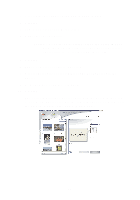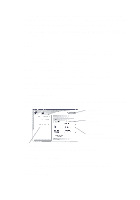Lexmark Photo P3150 User's Guide for Windows - Page 34
Adding text captions under your photos
 |
View all Lexmark Photo P3150 manuals
Add to My Manuals
Save this manual to your list of manuals |
Page 34 highlights
Adding text captions under your photos 1 Open the Lexmark All-In-One Center (see page 13). 2 Click the Saved Images tab. 3 From the Creative Tasks section, select Print an album page with various photo sizes. 4 Click Change the category of layouts listed above. 5 Select Only Scrapbook Pages from the Selected Layouts dialog box. 6 Click OK. 7 Select a paper size for your photos. 8 Select a page layout from the Create a page from saved photos section. 9 Drag your photos onto the page. 10 Click inside the black box. A dialog box opens. 11 Enter your text. 12 Click Print Now. 30

30
Adding text captions under your photos
1
Open the Lexmark All-In-One Center (see page 13).
2
Click the
Saved Images
tab.
3
From the Creative Tasks section, select
Print an album page with
various photo sizes
.
4
Click
Change the category of layouts listed above
.
5
Select
Only Scrapbook Pages
from the Selected Layouts dialog
box.
6
Click
OK
.
7
Select a paper size for your photos.
8
Select a page layout from the Create a page from saved photos
section.
9
Drag your photos onto the page.
10
Click inside the black box.
A dialog box opens.
11
Enter your text.
12
Click
Print Now
.