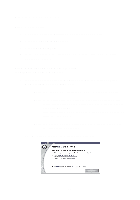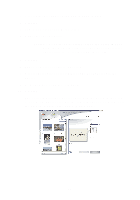Lexmark Photo P3150 User's Guide for Windows - Page 33
Editing photos, Open the Lexmark All-In-One Center see
 |
View all Lexmark Photo P3150 manuals
Add to My Manuals
Save this manual to your list of manuals |
Page 33 highlights
Editing photos 1 Double-click one of the photo thumbnails in the Preview section of the Saved Images tab. 2 The photo opens in the Lexmark Photo Editor. Note: You can edit only one photo at a time. 3 Edit your photo with the tools available. 4 Save your changes. a Click File Save As. Note: If you click File Save, the changes you made overwrite your original photo. b Enter a file name and a file type, and then click Save. Sharing photos 1 Open the Lexmark All-In-One Center (see page 13). 2 Click the Saved Images tab. 3 From the Creative Tasks section, select E-mail an image to a friend. 4 Select the image or images to send, and then click Attach Now. Your computer launches your e-mail program and opens a new message. Then, it attaches your photos to the message. 5 Click Send to e-mail your photos. Note: Some e-mail providers only allow you to attach one photo per e-mail. Note: For faster sending, reduce the image dimensions before you send them. 29