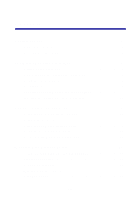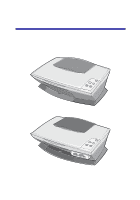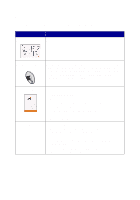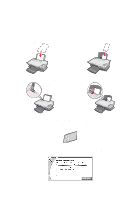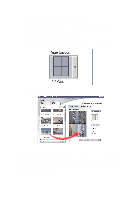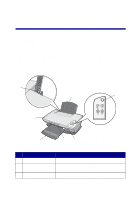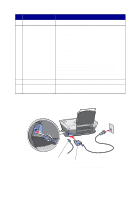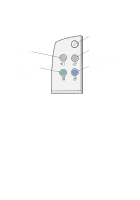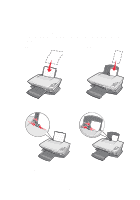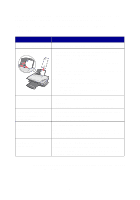Lexmark Photo P3150 User's Guide for Windows - Page 8
The All-In-One Saved Images appears., Drag the images you want to print.
 |
View all Lexmark Photo P3150 manuals
Add to My Manuals
Save this manual to your list of manuals |
Page 8 highlights
5 Click OK. The All-In-One Saved Images page appears. 6 Select a paper size from the Create a page from saved photos section to populate the page layouts. 7 Select a page layout from the Create a page from saved photos section. 8 Drag the images you want to print. 9 Click Print Now. Congratulations! You have successfully completed your first project using the Lexmark 3100 Series All-In-One. For more projects, see scanning, copying, printing, and faxing information on page 31. For help working with digital photos, see page 23. 4

4
5
Click
OK
.
The All-In-One Saved Images page appears.
6
Select a paper size from the Create a page from saved photos
section to populate the page layouts.
7
Select a page layout from the Create a page from saved photos
section.
8
Drag the images you want to print.
9
Click
Print Now
.
Congratulations! You have successfully completed your first project using
the Lexmark 3100 Series All-In-One. For more projects, see scanning,
copying, printing, and faxing information on page 31. For help working with
digital photos, see page 23.