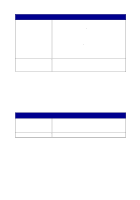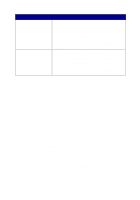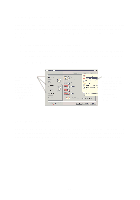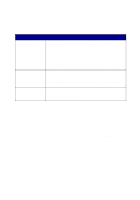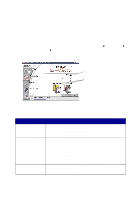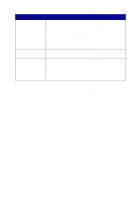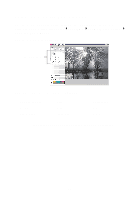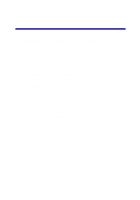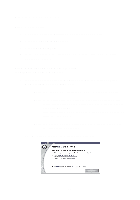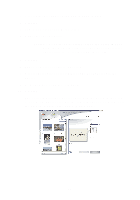Lexmark Photo P3150 User's Guide for Windows - Page 24
For more information, click the, button in the lower, right corner of the screen., the World Wide Web. - download software for
 |
View all Lexmark Photo P3150 manuals
Add to My Manuals
Save this manual to your list of manuals |
Page 24 highlights
From this tab Maintenance Contact Information Advanced You can • Install a new print cartridge. • View shopping options for new cartridges. • Print a test page. • Clean to fix horizontal streaks. • Troubleshoot other ink problems. • Align to fix blurry edges. • Remove Japanese postcard residue. • Learn how to contact Lexmark by phone, e-mail, or on the World Wide Web. • Change the appearance of the Printing Status window and turn printing voice notification on or off. • Download the latest software files. • Change the network printing settings. • Obtain software version information. Note: For more information, click the Help button in the lower right corner of the screen. 20
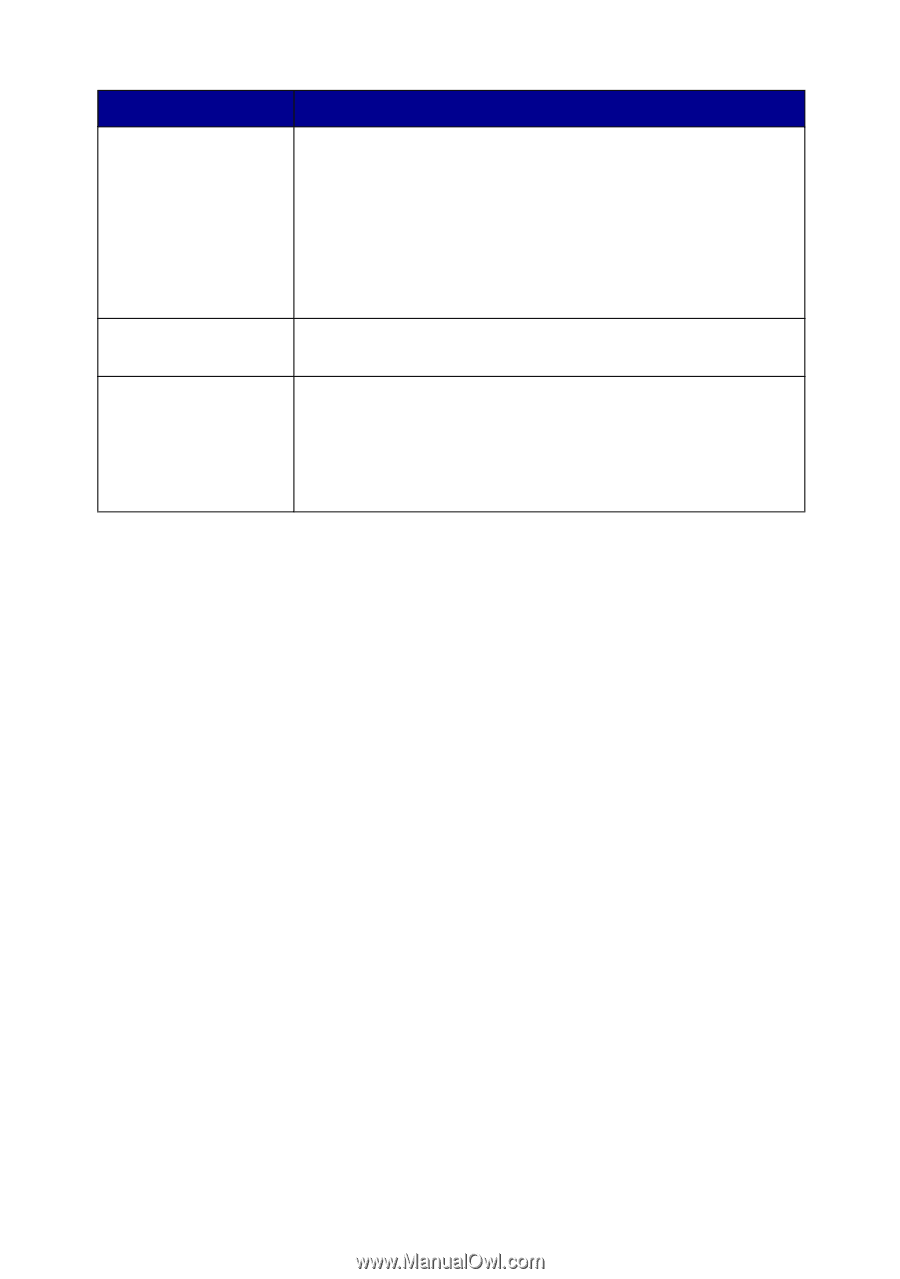
20
Note:
For more information, click the
Help
button in the lower
right corner of the screen.
Maintenance
•
Install a new print cartridge.
•
View shopping options for new cartridges.
•
Print a test page.
•
Clean to fix horizontal streaks.
•
Troubleshoot other ink problems.
•
Align to fix blurry edges.
•
Remove Japanese postcard residue.
Contact Information
•
Learn how to contact Lexmark by phone, e-mail, or on
the World Wide Web.
Advanced
•
Change the appearance of the Printing Status window
and turn printing voice notification on or off.
•
Download the latest software files.
•
Change the network printing settings.
•
Obtain software version information.
From this tab
You can