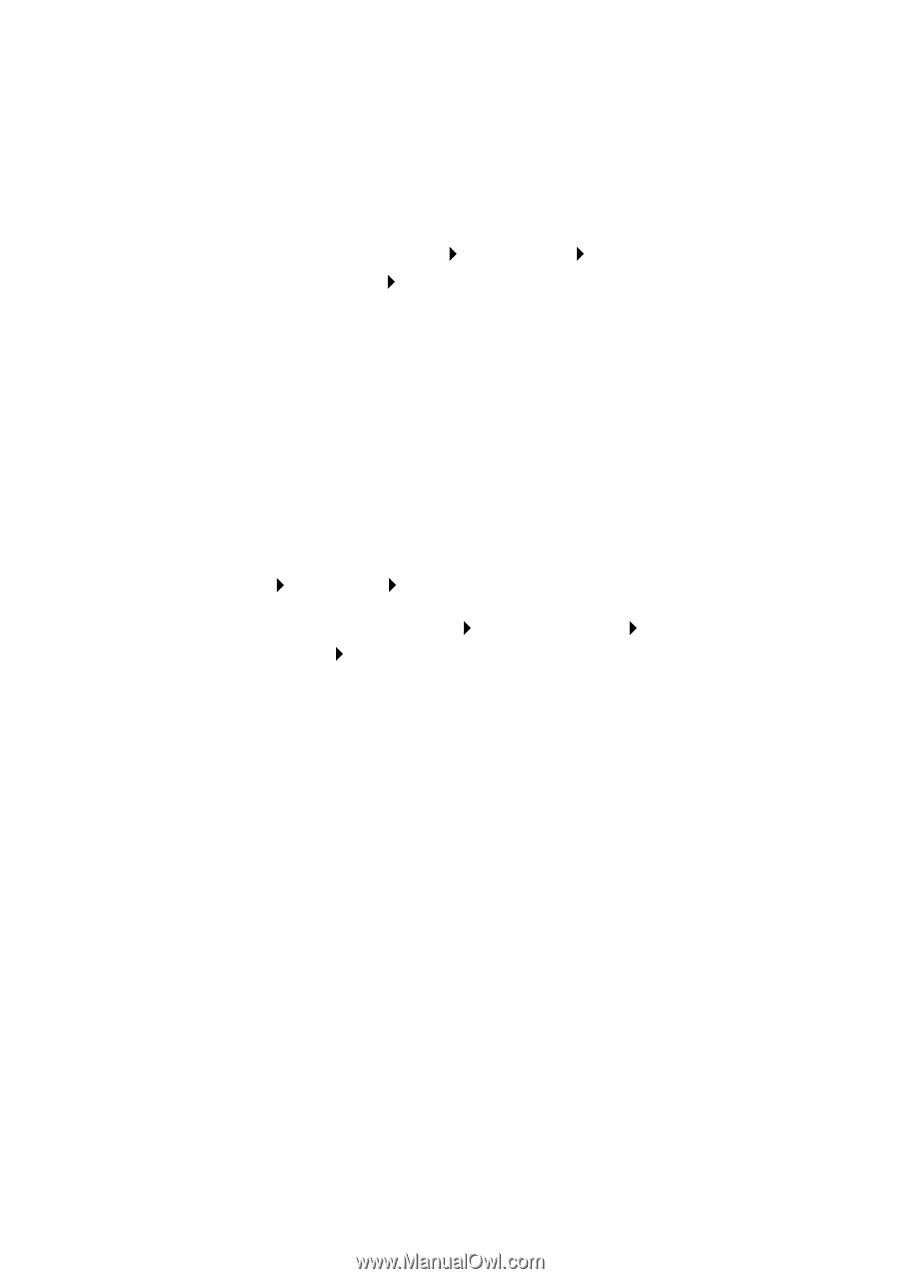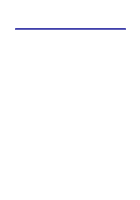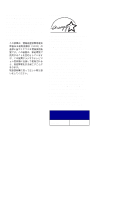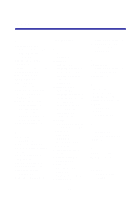Lexmark Photo P3150 User's Guide for Windows - Page 57
Removing and reinstalling the software, Checking your port setting
 |
View all Lexmark Photo P3150 manuals
Add to My Manuals
Save this manual to your list of manuals |
Page 57 highlights
Removing and reinstalling the software If the AIO software is not functioning properly or a communications error message displays when you try to use the AIO, you may need to remove and then reinstall the AIO software. 1 From the desktop, click Start Programs Lexmark 3100 Series Uninstall Lexmark 3100 Series. 2 Follow the instructions on the computer screen to remove the AIO software. 3 Restart the computer before reinstalling the software. 4 Insert the CD and follow the instructions on the computer screen to install the software. For help, refer to the setup documentation. Checking your port setting 1 Click Start Settings Printers. Windows XP users, click Start Control Panel Printers and Other Hardware Printers and Faxes. 2 Right-click the Lexmark 3100 Series printer icon. 3 From the sidebar menu, select Properties. 4 Windows 98/Me users, click the Details tab. Windows 2000 or Windows XP users, click the Ports tab. 5 Make sure: • The port is set to a USB port. • File is not set as the port. Note: If USB port is not listed, you need to remove and then reinstall the AIO software (see page 53). 53