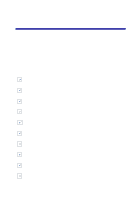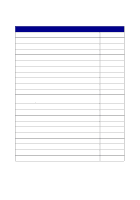Lexmark Photo P3150 User's Guide for Windows - Page 52
Printing troubleshooting, A blank prints, AIO prints slowly, Print is too dark or smudged
 |
View all Lexmark Photo P3150 manuals
Add to My Manuals
Save this manual to your list of manuals |
Page 52 highlights
Printing troubleshooting A blank page prints 1 Make sure you remove the sticker and transparent tape from both print cartridges. For help installing print cartridges, see page 39. 2 Make sure the print cartridges are properly installed (see page 39). 3 Make sure you loaded the paper correctly and did not force the paper into the AIO (see page 8). 4 Make sure the Lexmark 3100 Series is set as the default printer (see page 54). AIO prints slowly 1 Close all programs not in use. The memory resources may be low. 2 Make sure the Print Properties Quality/Speed setting is set on Normal or Quick Print (see page 18). 3 Try printing a smaller file. If the memory resources are too low, you may not be able to print larger files. Consider purchasing more memory. Note: Photographs typically have a larger file size. Try lowering the scanning resolution. Print is too dark or smudged 1 Remove the paper as it exits. Let the ink dry before handling. 2 Adjust the Quality/Speed setting in Print Properties (see page 18) or in the All-In-One Center (see page 14). The Better or Best Quality/Speed setting may cause smearing if used with plain paper. Try using Normal. 3 Open the Lexmark Solution Center (see page 19). 4 From the Maintenance tab, click Clean to fix horizontal streaks. 48