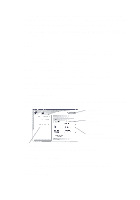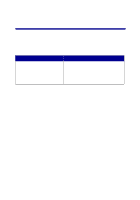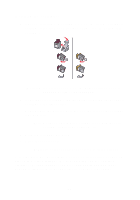Lexmark Photo P3150 User's Guide for Windows - Page 38
Scanning
 |
View all Lexmark Photo P3150 manuals
Add to My Manuals
Save this manual to your list of manuals |
Page 38 highlights
Scanning The following steps show you how to scan and save images. 1 Load your document on the scanner glass (see page 11). 2 Open the Lexmark All-In-One Center (see page 13). The All-In-One Main Page displays. 3 Click Preview Now in the upper right corner of the All-In-One Main Page. An image of the scanned item displays in the preview section. 4 Click and drag to select a specific area of the preview image to scan. 5 Click See More Scan Settings to review and change the scan settings. 6 Select your scan settings. 7 From the Send scanned image to: drop-down menu, select a program to send the scanned image to, or click the Creative Tasks section to display a list of projects (see page 14). Preview Now Click to see a preview of the image. Scan Now Click to scan the item on the scanner bed. Scan settings Adjust the settings for the scanned item. Preview section See a preview of the image, and select an area to be scanned. 34