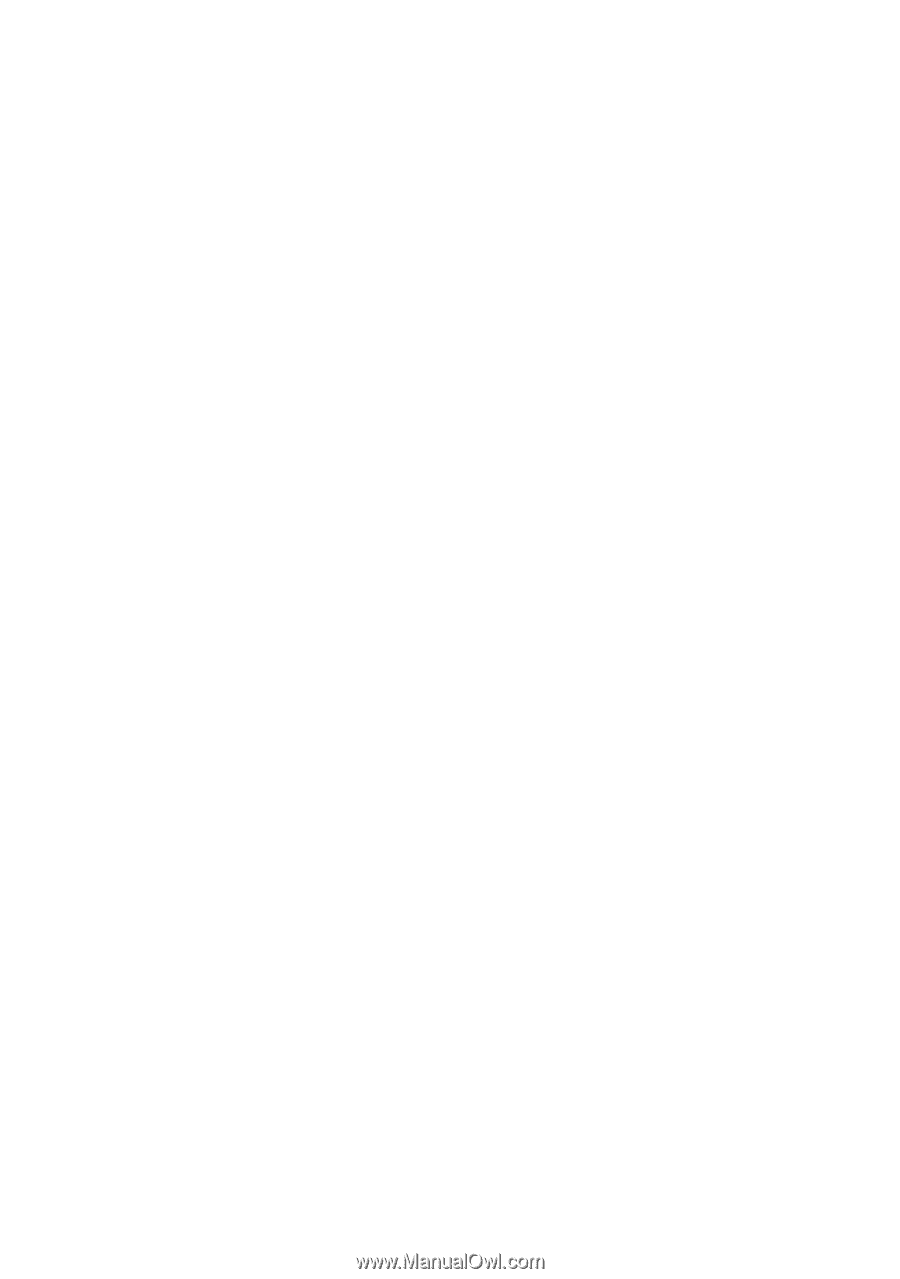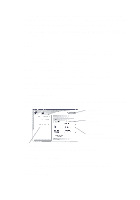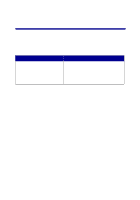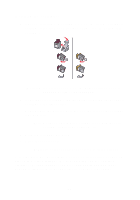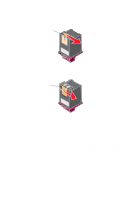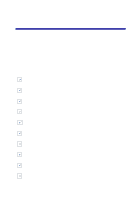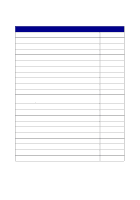Lexmark Photo P3150 User's Guide for Windows - Page 44
Aligning the print cartridges, Specifying cartridge settings in the printer software
 |
View all Lexmark Photo P3150 manuals
Add to My Manuals
Save this manual to your list of manuals |
Page 44 highlights
Specifying cartridge settings in the printer software Before you specify the print cartridge settings in the printer software, install the cartridges. For help, see "Installing the cartridges" on page 39. 1 Open the Lexmark Solution Center (see page 19). 2 From the Maintenance tab, click Install a new print cartridge. 3 Select the type of cartridge you installed. Note: Specify whether the cartridge is a new cartridge or an old cartridge (one that has been used before). If an old cartridge is incorrectly identified as new cartridge in the Lexmark Solution Center, ink levels may be incorrect. 4 Click OK or Next. 5 If you installed a new cartridge, continue with "Aligning the print cartridges." Aligning the print cartridges You should align your print cartridges after installing cartridges to improve print quality. To align the print cartridges: 1 Load plain paper (see page 8). 2 Open the Lexmark Solution Center (see page 19). 3 From the Maintenance tab, click Align to fix blurry edges. 4 Click Print. An alignment page prints automatically, aligning your print cartridges. 40