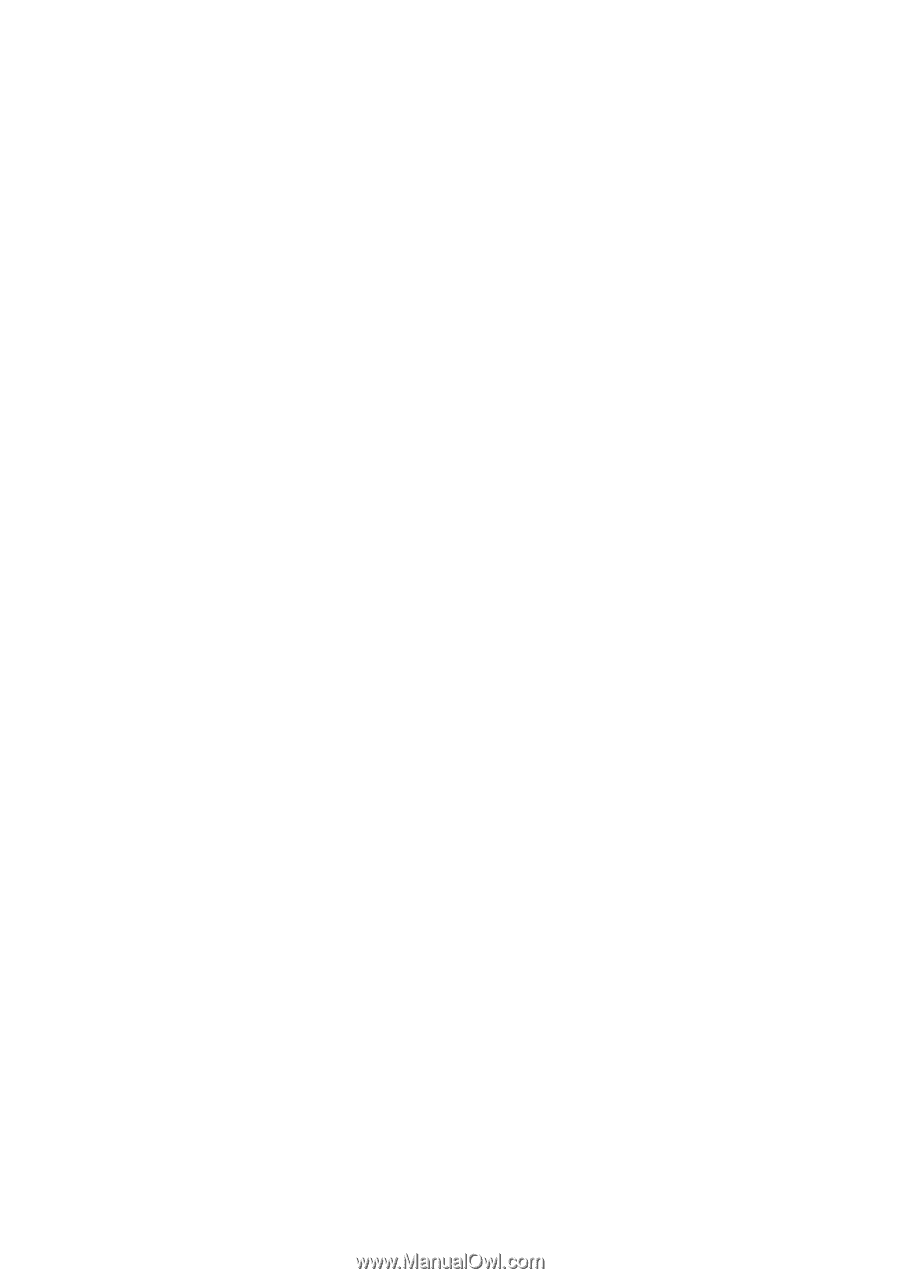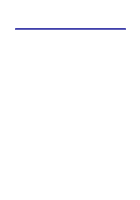Lexmark Photo P3150 User's Guide for Windows - Page 55
Edge of the copy does not print, Copy button on the control panel does not work
 |
View all Lexmark Photo P3150 manuals
Add to My Manuals
Save this manual to your list of manuals |
Page 55 highlights
Edge of the copy does not print Make sure: • The original is properly oriented on the glass (see page 11). • The area you want to copy is not larger than the printable area of the page. Apply the Fit-to-page feature. To apply the Fit-to-page feature: 1 Open the Lexmark All-In-One Center (see page 13). 2 From the Copy section, click See More Copy Settings. 3 From the Reduce/Enlarge section, click the second button, and then select Fit to page from the corresponding drop-down menu. 4 Copy your document again. Copy button on the control panel does not work Make sure: 1 The computer is on. The power light must be on in order for the AIO to work. 2 The USB cable is securely attached to the computer and the AIO. 3 You properly installed the software. For help, refer to the setup documentation. The software must be installed for the copier to function. 4 The Lexmark 3100 Series All-In-One quick launch icon in the lower right of your screen is present and a red "X" is not present. If a red "X" is present, remove and install the software again (see page 53). Note: If the Lexmark 3100 Series quick launch icon does not appear in the lower right of your screen, open the All-In-One Center (see page 13). 51