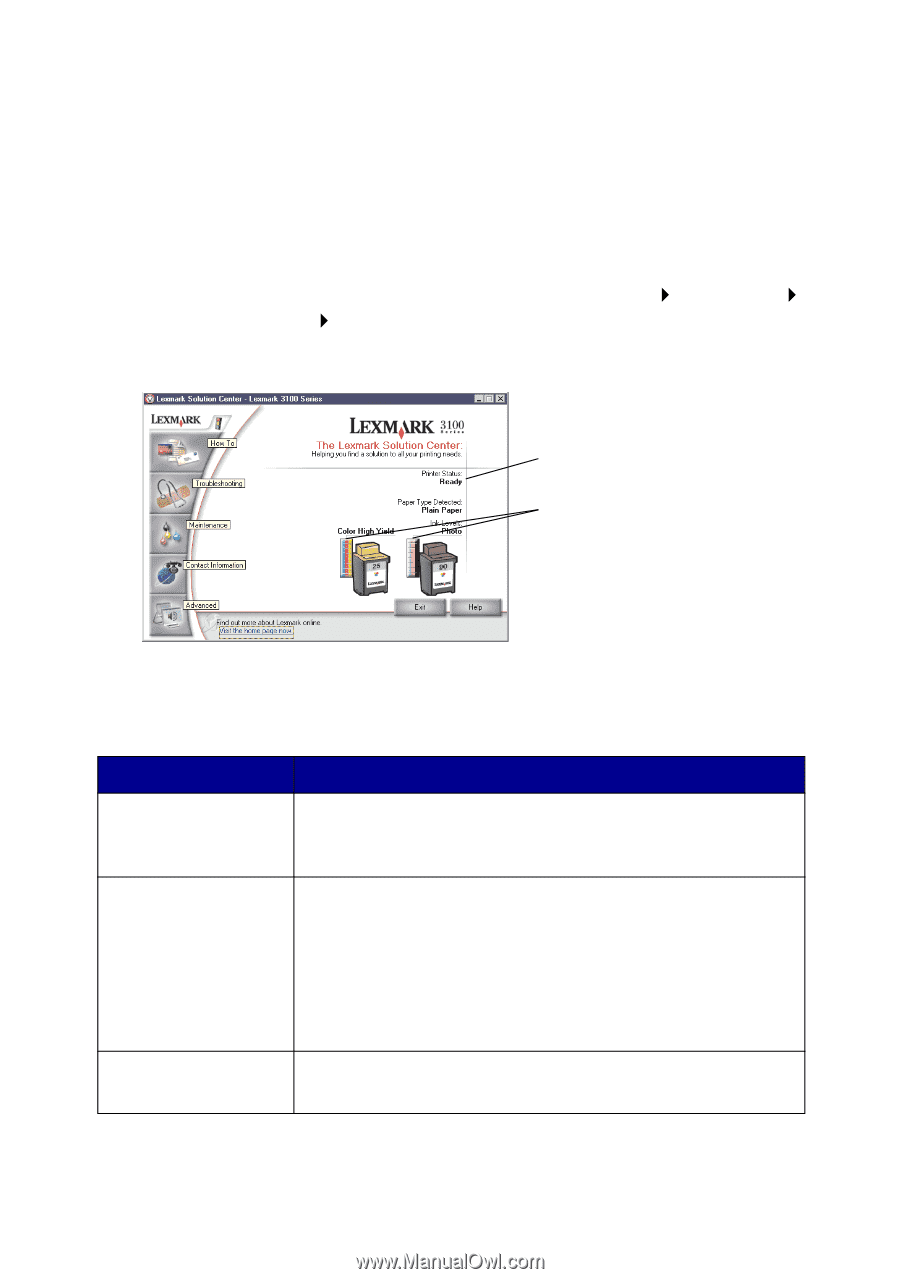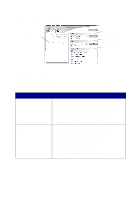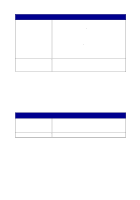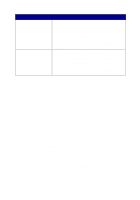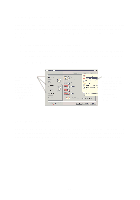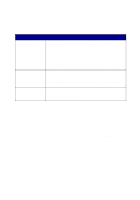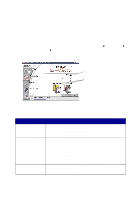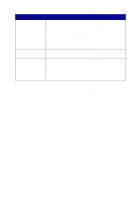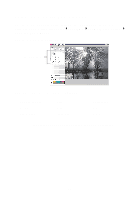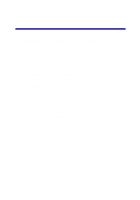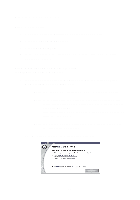Lexmark Photo P3150 User's Guide for Windows - Page 23
Using the Lexmark Solution Center, The Lexmark Solution Center consists of six tabs: Printer Status - photo printer
 |
View all Lexmark Photo P3150 manuals
Add to My Manuals
Save this manual to your list of manuals |
Page 23 highlights
The Options menu also provides you with direct links to different parts of the Lexmark Solution Center (see page 19), as well as software version information. Using the Lexmark Solution Center The Lexmark 3100 Series Solution Center is a valuable information resource. To open the Lexmark Solution Center, click Start Programs Lexmark 3100 Series Lexmark 3100 Series Solution Center. The Printer Status tab displays. Printer Status Ink Levels The Lexmark Solution Center consists of six tabs: Printer Status, How To, Troubleshooting, Maintenance, Contact Information, and Advanced. From this tab You can Printer Status (Main • View the status of the AIO. For example, while printing, dialog box) the status is "Busy Printing." • View the ink levels of the print cartridges. How To Learn how to: • Scan, copy, fax, and print. • Find and change settings. • Use basic features. • Print projects such as banners, photos, envelopes, cards, iron-on transfers, and transparencies. • Find the printable electronic guide. Troubleshooting • Learn tips about the current status. • Solve AIO problems. 19