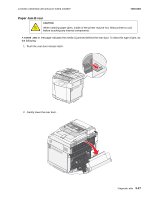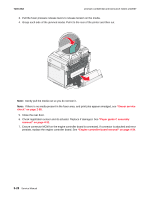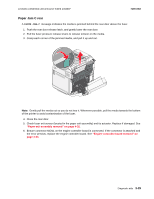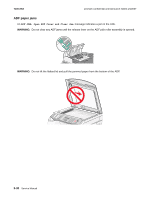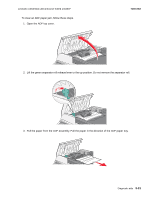Lexmark X500n Service Manual - Page 134
Paper Jam A2, rear (tray 2), Secondary paper feed assembly removal
 |
View all Lexmark X500n manuals
Add to My Manuals
Save this manual to your list of manuals |
Page 134 highlights
7100-XXX Lexmark confidential until announce edited 1/4/2007 Paper Jam A2, rear (tray 2) A PAPER JAM-A2 message indicates the media is jammed in tray 2. To clear a jam from the optional 530sheet tray (Tray 2): 1. Pull the tray out. Remove the tray completely. • For a misfeed of the media, the single piece of media is laying on top of the stack. Pull it straight out. • For media jammed behind the tray area, locate the jam on the bottom surface of the support unit. You may have to reach far under the printer to locate the jam. Pull the jam straight out. 2. Push the tray into the support unit. 3. If clearing paper doesn't resolve the problem, replace the secondary paper feed assembly. See "Secondary paper feed assembly removal" on page 4-9. 3-26 Service Manual