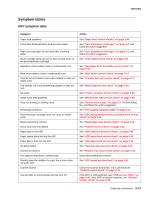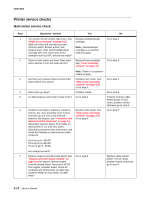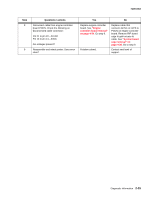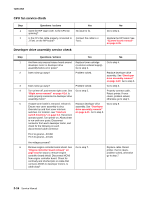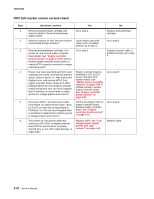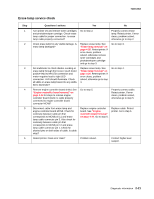Lexmark X500n Service Manual - Page 54
CPU fan service check, Developer drive assembly service check, Replace the RIP board. See
 |
View all Lexmark X500n manuals
Add to My Manuals
Save this manual to your list of manuals |
Page 54 highlights
7100-XXX CPU fan service check Step 1 2 Questions / actions Open the RIP cage cover. Is the CPU fan spinning? Is the CPU fan cable properly connected to J-Fan1 on the RIP board? Yes No issue to fix. Connect the cable to JFan1. Developer drive assembly service check No Go to step 2. Replace the RIP board. See "System board removal" on page 4-36. Step 1 2 3 4 5 6 Questions / actions Yes No Are there any unusual noises heard around developer motor or developer drive assembly before error posts? Replace toner cartridge (customer-ordered supply). Go to step 2. Go to step 4. Does noise go away? Problem solved. Replace developer drive assembly. See "Developer drive assembly removal" on page 4-22. Go to step 3. Does noise go away? Problem solved. Go to step 4. Turn printer off, and remove right cover. See "Right cover removal" on page 4-14. Is cable properly connected to developer drive assembly motor? Go to step 5. Properly connect cable. Retest printer. If error clears, problem solved, otherwise go to step 5. If waste toner bottle is removed, reinsert it. Ensure rear cover assembly is shut. Override top and front cover interlock switches. For location, see "Interlock switch locations" on page 5-6. Reconnect operator panel. Turn printer on. Allow printer to run until error posts. Disconnect connector from each developer motor, and check for the following on each disconnected cable connector: Replace developer drive assembly. See "Developer drive assembly removal" on page 4-21. Go to step 8. Go to step 6. Pin 2 to ground-24VDC Pin 5 to ground-24VDC Are voltages present? Remove engine controller board shield. See "Engine controller board removal" on page 4-34 for steps to remove engine controller board shield. Disconnect MCN5 from engine controller board. Check for continuity and shorted pins on cable that connects MCN5 to developer motors. Is cable okay? Go to step 7. Replace cable. Retest printer. If error clears, problem solved, otherwise go to step 7. 2-16 Service Manual