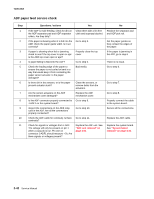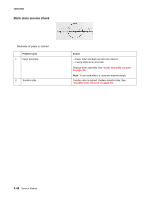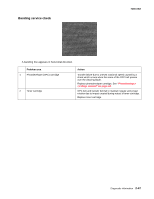Lexmark X500n Service Manual - Page 80
ADF paper feed service check, Replace the ADF unit. See
 |
View all Lexmark X500n manuals
Add to My Manuals
Save this manual to your list of manuals |
Page 80 highlights
7100-XXX ADF paper feed service check Step 1 2 3 4 5 6 7 8 9 10 11 Questions / actions Yes No If the ADF is multi-feeding, check for dirt on the ADF separator pad and ADF separator rollers. Are they dirty? If the paper is skewing when it is fed into the ADF, check the paper guide width. Is it set correctly? If paper is skewing when fed or jamming check to see if the top cover is open or ajar. Is the ADF top cover open or ajar? Is paper failing to feed into the ADF? Check the leading edge of the paper to ensure the paper is not curled or bent in a way that would keep it from contacting the paper sensor actuator. Is the paper damaged? Is there dirt in the sensors, or is the paper present actuator stuck? Are the sensor actuators on the ADF mechanism cover damaged? Is the ADF connector properly connected to J-ADF1 on the system board? inspect the connections on the ADF relay card in the ADF. Are all the connections properly connected? Check the ADF cable for continuity. Is there continuity? Check for signals or voltages from J-ADF. The voltage will only be present on pin 1 when a copy job is run. Pin one on connector J-ADF1 should measure + 5v. Are there signals or voltages present? Clean them with a lint free cloth and isopropyl alcohol. Go to step 3. Properly close the top cover. Go to step 5. Bad media. Clean the sensors, or remove debis from the actuators. Replace the ADF mechanism cover. Go to step 9. Go to step 10. Go to step 11. Replace the ADF unit. See "ADF unit removal" on page 4-53. Replace the separator pad and ADF pick roll. Set the paper guides so they contact the edges of the paper. If the paper is jamming in the ADF, go to step 6 There is no issue. Go to step 6. Go to step 7. Go to step 8. Properly connect the cable to the system board. Secure all the connections. Replace the ADF cable. Replace the system board. See "System board removal" on page 4-36. 2-42 Service Manual