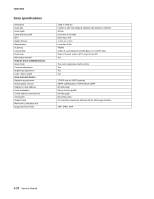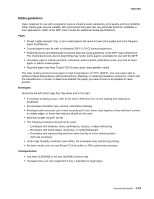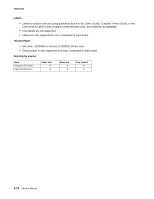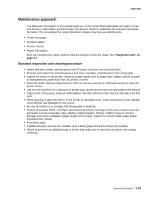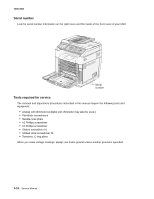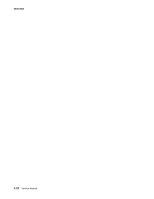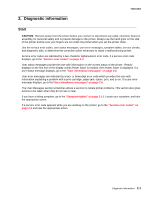Lexmark X500n Service Manual - Page 35
Maintenance approach, Standard inspection and cleaning procedure
 |
View all Lexmark X500n manuals
Add to My Manuals
Save this manual to your list of manuals |
Page 35 highlights
7100-XXX Maintenance approach The diagnostic information in this manual leads you to the correct field replaceable unit (FRU) or part. Use the error code charts, symptom index, and service checks to determine the symptom and repair the failure. The removals in the repair information chapter may help you identify parts. • Printer messages • Symptom tables • Service checks • Repair information After you complete the repair, perform tests as needed to verify the repair. See "Diagnostic aids" on page 3-1. Standard inspection and cleaning procedure • Switch off printer power, and disconnect the AC power cord from the electrical outlet. • Remove and inspect the photodevelopers and toner cartridges, shielding them from strong light. • Inspect the interior of the printer, removing foreign matter such as paper clips, staples, pieces of paper or transparencies, paper dust, hair, oil, grease, or toner. • Clean the printer interior using a lint-free cloth. Do not use solvents or chemical cleaners to clean the printer interior. • Use only the specified oil or lubricant on printer parts (some service parts are lubricated at the factory). • Inspect and, if necessary, clean all rubber/plastic rolls with a lint-free cloth. Dry the rolls with a lint-free cloth. • While cleaning, inspect the interior of the printer for damaged wires, loose connections, toner leakage, loose springs, and damaged or worn parts. • Be sure the printer is on a single, flat, strong table or desk top. • Inspect all supplies (OCR, cartridges, photodevelopers/toner cartridges, belts, fuser maintenance kits and paper sources (cassettes, trays, feeders, duplex drawers, finisher, mailbox trays) for obvious damage and proper installation (paper guides not too tight). Inspect for correct media usage (paper, transparencies, labels). • Print demo page. • If additional paper sources are installed, print a demo page from each of these (if possible). • Failure to print from an additional tray or feeder may imply one or more pins are bent in the mating connector. General information 1-15