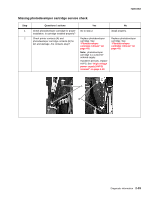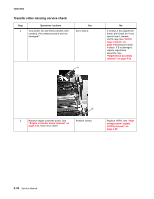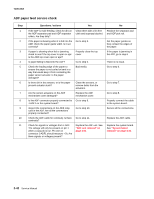Lexmark X500n Service Manual - Page 76
Printer no power service check, If secondary paper feed assembly or duplex unit is installed
 |
View all Lexmark X500n manuals
Add to My Manuals
Save this manual to your list of manuals |
Page 76 highlights
7100-XXX Printer no power service check Note: If secondary paper feed assembly or duplex unit is installed, disconnect or remove before checking base printer operation. Step 1 2 3 4 5 6 7 Questions / actions Yes No Reset printer, and listen for any activation of motors and for power supply fan. Look at operator panel to see if anything displays. Do you hear sounds, or does the operator panel display anything? Disconnect and check continuity of power cord. Is power cord good? Ensure RIP board is properly installed. Is RIP board installed correctly? Replace RIP board. See "System board removal" on page 4-36. Does problem persist? Turn printer off, and check line voltage to ensure that it is present and correct. Is voltage present and correct? Remove items (see "System board cage removal" on page 4-38) from left side of printer to expose power supply bracket. Using an ohmmeter, ensure power switch is good. Is power switch good? Check LVPS ACN1, ACN2, and ACN4 for proper connection. Are cables properly connected to LVPS? Go to step 2. Go to step 3. Go to step 4. Replace engine controller board. See "Engine controller board removal" on page 4-34. Go to step 6. Go to step 7. Replace LVPS. See "Low voltage power supply (LVPS) with cage removal" on page 4-40. Go to step 3. Replace power cord. install RIP board. Problem solved. inform customer. Replace power supply bracket. See "Low voltage power supply (LVPS) with cage removal" on page 4-40 for steps to remove power supply bracket. Properly connect cables. 2-38 Service Manual