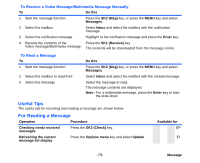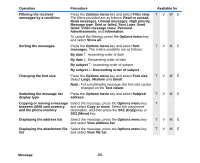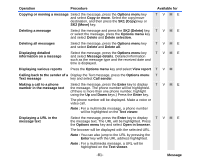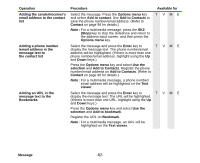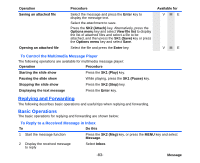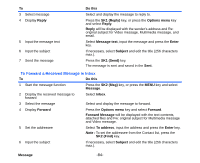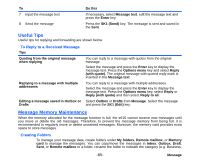NEC e616 User Guide - Page 101
To Forward a Received Message in Inbox, Message, Reply, SK1 Reply, Options menu, Message text, Enter
 |
View all NEC e616 manuals
Add to My Manuals
Save this manual to your list of manuals |
Page 101 highlights
To 3 Select message 4 Display Reply 5 Input the message text 6 Input the subject 7 Send the message Do this Select and display the message to reply to. Press the SK1 (Reply) key, or press the Options menu key and select Reply. Reply will be displayed with the sender's address and Re: original subject for Video message, Multimedia message, and email. Select Message text, input the message and press the Enter key. If necessary, select Subject and edit the title (256 characters max.). Press the SK1 (Send) key. The message is sent and saved in the Sent. To Forward a Received Message in Inbox To Do this 1 Start the message function Press the SK2 (Msg) key, or press the MENU key and select Message. 2 Display the received message to forward Select Inbox. 3 Select the message Select and display the message to forward. 4 Display Forward Press the Options menu key and select Forward. Forward Message will be displayed with the text contents, attached files and Fw: original subject for Multimedia message and Video message. 5 Set the addressee Select To address, input the address and press the Enter key. Note : To set the addressee from the Contact list, press the SK2 (Find) key. 6 Input the subject If necessary, select Subject and edit the title (256 characters max.). Message -84-