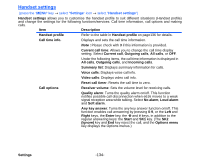NEC e616 User Guide - Page 146
To perform OTA remote synchronisation, Synchronisation Options, Connections, External connection
 |
View all NEC e616 manuals
Add to My Manuals
Save this manual to your list of manuals |
Page 146 highlights
To 5 End synchronisation Do this When the synchronisation is completed, the function ends. Note : If an error occurs during synchronisation, an error message will be displayed and synchronisation will end. Note : You can cancel the synchronisation operation by pressing the End key. To perform OTA remote synchronisation To perform over-the-air remote synchronisation with a '3' server, follow the steps below: To Do this 1 Start the connection Press the MENU key Æ External connection Æ Synchronisation. 2 Start synchronisation Select the remote server to synchronise, press the SK1 (Start). Selected data will be synchronised between the e616 and the remote '3' server. 3 End synchronisation When the synchronisation is completed, the function ends. Note : If an error occurs during synchronisation, an error message will be displayed and synchronisation will end. Note : You can cancel the synchronisation operation by pressing the End key. Synchronisation Options Press the MENU key Æ External connection Æ Synchronisation Æ Select a Server Æ Press 'Options menu' key. Item Description Synchronise Starts the synchronisation of updated data with the selected server. Server settings Displays the server settings screen for the selected server -129- Connections