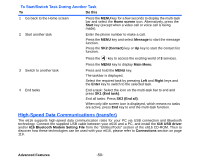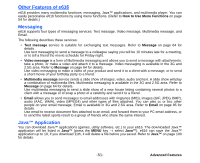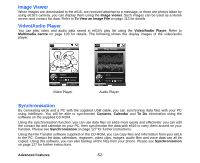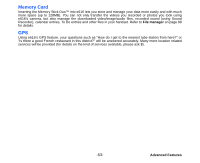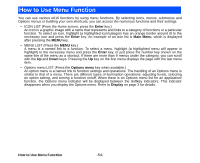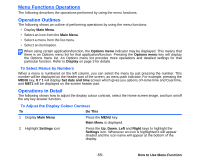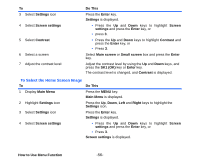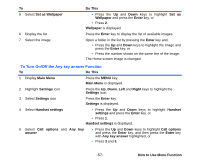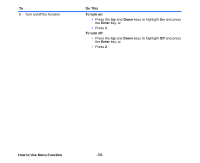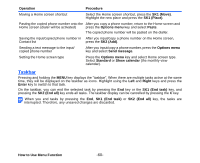NEC e616 User Guide - Page 72
Menu Functions Operations, Operation Outlines, Operations in Detail, To Select Menus by Numbers
 |
View all NEC e616 manuals
Add to My Manuals
Save this manual to your list of manuals |
Page 72 highlights
Menu Functions Operations The following describes the operations performed by using the menu functions. Operation Outlines The following shows an outline of performing operations by using the menu functions: • Display Main Menu. • Select an icon from the Main Menu. • Select a menu from the list menu. • Select an item/option. When using certain application/function, the Options menu indicator may be displayed. This means that there is an Options menu list for that application/function. Pressing the Options menu key will display the Options menu list. An Options menu list provides more operations and detailed settings for that particular function. Refer to Display on page 3 for details. To Select Menus by Numbers When a menu is numbered on the left column, you can select the menu by just pressing the number. This number will be displayed on the header part of the screen, as menu path indicator. For example, pressing the MENU key, 8 7 1 will display Set date and time screen which gives you options of Home time and Dual time, and M871 will be displayed on the screen header part. Operations in Detail The following shows how to adjust the display colour contrast, select the Home screen image, and turn on/off the any key answer function. To Adjust the Display Colour Contrast To Do This 1 Display Main Menu Press the MENU key. Main Menu is displayed. 2 Highlight Settings icon Press the Up, Down, Left and Right keys to highlight the Settings icon. Whenever an icon is highlighted it will appear shaded and the icon name will appear at the bottom of the display. -55- How to Use Menu Function