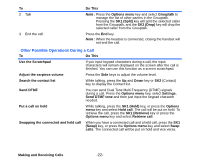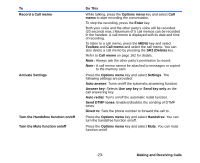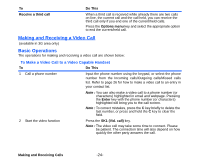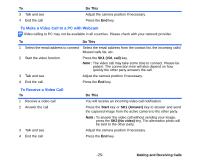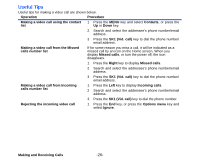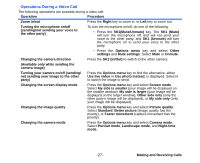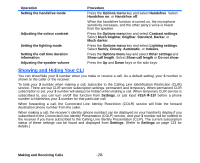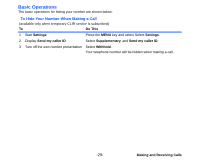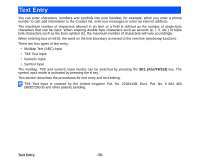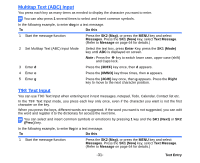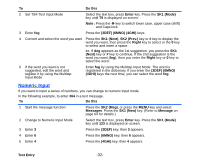NEC e616 User Guide - Page 44
Operations During a Video Call, SK2 In/Out
 |
View all NEC e616 manuals
Add to My Manuals
Save this manual to your list of manuals |
Page 44 highlights
Operations During a Video Call The following operations are possible during a video call: Operation Procedure Zoom in/out Press the Right key to zoom in, or Left key to zoom out. Turning the microphone on/off (sending/not sending your voice to the other party) To turn the microphone on/off, do one of the following: • Press the SK1(Mute/Unmute) key. The SK1 (Mute) will turn the microphone off, and will not send your voice to the other party, and SK1 (Unmute) will turn the microphone on to send your voice to the other party. • Press the Options menu key and select Other settings and Mute settings. Select Mute or Unmute. Changing the camera direction Press the SK2 (In/Out) to switch to the other camera. (Available only while sending the camera image) Turning your camera on/off (sending/ not sending your image to the other party) Press the Options menu key to find the alternative, either Use live video or Use photo instead, is displayed. Select it to switch the image to send. Changing the screen display mode Press the Options menu key and select Screen mode. Select My side is smaller (your image will be displayed on the smaller window), My side is larger (your image will be displayed on the larger window), Other side only (only the other party's image will be displayed), or My side only (only your image will be displayed). Changing the image quality Press the Options menu key and select Picture quality. Select Standard, Better picture (image quality has the priority), or Faster movement (capture movement has the priority). Changing the camera mode Press the Options menu key and select Camera mode. Select Portrait mode, Landscape mode, and Night-time mode. -27- Making and Receiving Calls