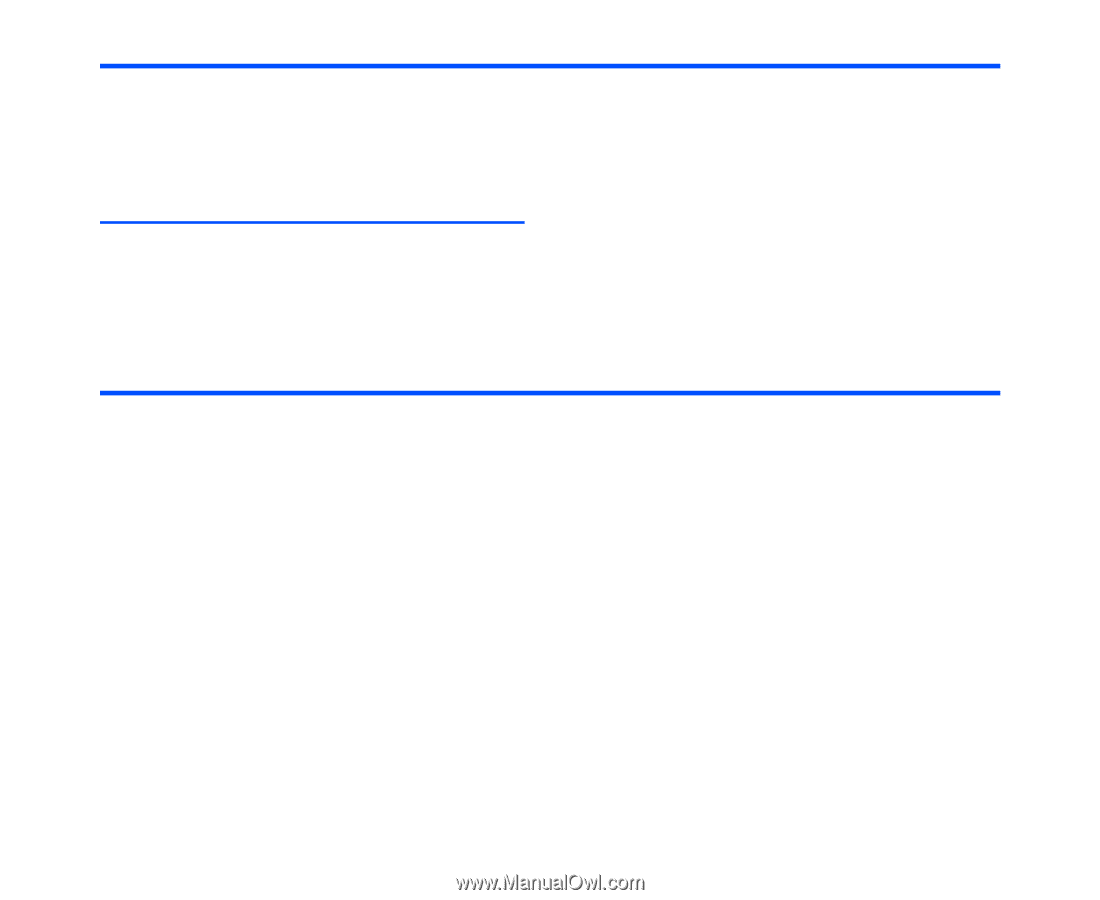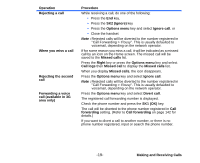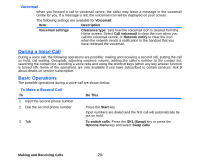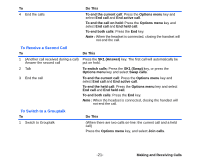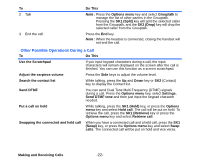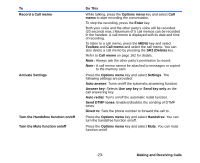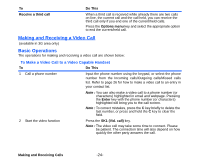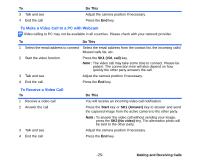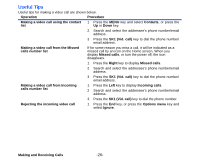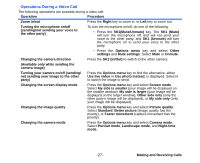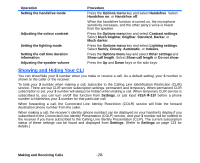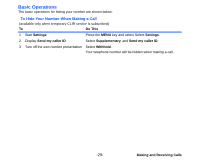NEC e616 User Guide - Page 41
Making and Receiving a Video Call, Basic Operations, To Make a Video Call to a Video Capable Handset
 |
View all NEC e616 manuals
Add to My Manuals
Save this manual to your list of manuals |
Page 41 highlights
To Receive a third call Do This When a third call is received while already there are two calls on line, the current call and the call held, you can receive the third call only if you end one of the current/held calls. Press the Options menu key and select the appropriate option to end the current/held call. Making and Receiving a Video Call (available in 3G area only) Basic Operations The operations for making and receiving a video call are shown below: To Make a Video Call to a Video Capable Handset To Do This 1 Call a phone number Input the phone number using the keypad, or select the phone number from the Incoming calls/Outgoing calls/Missed calls list. Refer to page 26 for how to make a video call to an entry in your contact list. Note : You can also make a video call to a phone number (or characters) highlighted in email and webpage. Pressing the Enter key with the phone number (or characters) highlighted will bring you to the call screen. Note : To correct mistakes, press the C key briefly to delete the last number, or press and hold the C key to clear the field. 2 Start the video function Press the SK1 (Vid. call) key. Note : The video call may take some time to connect. Please be patient. The connection time will also depend on how quickly the other party answers the call. Making and Receiving Calls -24-