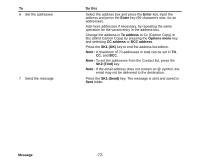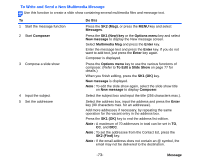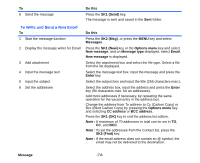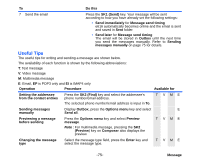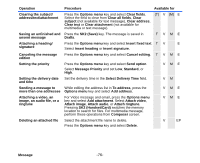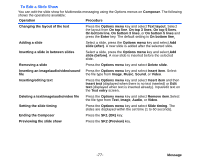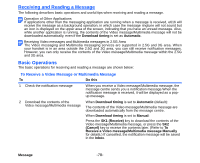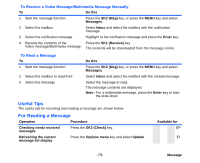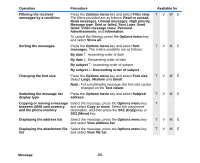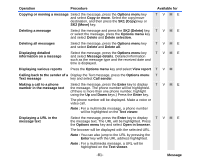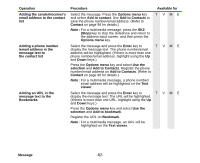NEC e616 User Guide - Page 94
To Edit a Slide Show, Ending the Composer
 |
View all NEC e616 manuals
Add to My Manuals
Save this manual to your list of manuals |
Page 94 highlights
To Edit a Slide Show You can edit the slide show for Multimedia messaging using the Options menus on Composer. The following shows the operations available: Operation Procedure Changing the layout of the text Press the Options menu key and select Text layout. Select the layout from On top line, On top 3 lines, On top 5 lines, On bottom line, On bottom 3 lines, or On bottom 5 lines and press the Enter key. The default setting is On bottom line. Adding a slide Select a slide, press the Options menu key and select Add slide (after). A new slide is added after the selected slide. Inserting a slide in between slides Select a slide, press the Options menu key and select Add slide (before). A new slide is inserted before the selected slide. Removing a slide Press the Options menu key and select Delete slide. Inserting an image/audio/video/sound Press the Options menu key and select Insert item. Select file the file type from Image, Music, Sound, or Video. Inserting/editing text Press the Options menu key and select Insert item and then Insert text (displayed when there is no text inserted) or Edit text (displayed when text is inserted already). Input/edit text on the Text entry screen. Deleting a text/image/audio/video file Press the Options menu key and select Remove item.Select the file type from Text, Image, Audio, or Video. Setting the slide timing Press the Options menu key and select Slide timing. The slides are displayed within the set time (1 to 60 seconds). Ending the Composer Press the SK1 (OK) key. Previewing the slide show Press the SK2 (Preview) key. -77- Message