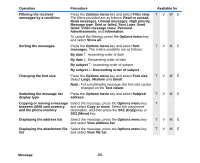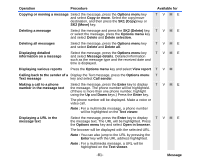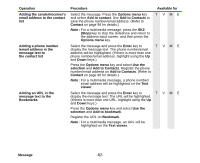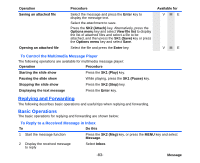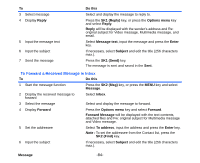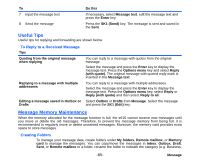NEC e616 User Guide - Page 102
Useful Tips, Message Memory Maintenance, To Reply to a Received Message, Creating Folders
 |
View all NEC e616 manuals
Add to My Manuals
Save this manual to your list of manuals |
Page 102 highlights
To 7 Input the message text 8 Send the message Do this If necessary, select Message text, edit the message text and press the Enter key. Press the SK1 (Send) key. The message is sent and saved in the Sent. Useful Tips Useful tips for replying and forwarding are shown below: To Reply to a Received Message Tips Quoting from the original message when replying Replying to a message with multiple addressees Editing a message saved in Outbox or Drafts You can reply to a message with quotes from the original message. Select the message and press the Enter key to display the message text. Press the Options menu key and select Reply (with quote). The original message with quoted reply mark is inserted in the Message text. You can reply to a message with multiple addressees. Select the message and press the Enter key to display the message text. Press the Options menu key, select Reply or Reply (with quote) and then select Reply to all. Select Outbox or Drafts from Message. Select the message and press the SK1 (Edit) key. Message Memory Maintenance When the memory allocated for the message function is full, the e616 cannot receive new messages until you move or delete the old messages. Therefore, to prevent the message memory from being full, it is recommended to regularly move or delete unwanted messages. Moreover, the memory card provides extra space to store messages. Creating Folders To manage your message data, create folders under My folders, Remote mailbox, or Memory card to manage the messages. You can copy/move the messages in Inbox, Outbox, Draft, Sent, or Remote mailbox to a folder, rename the folder to indicate the category (e.g. Business, -85- Message