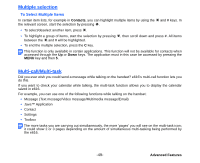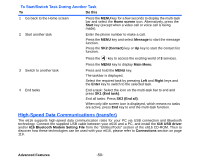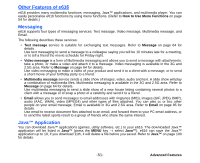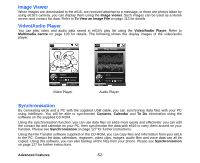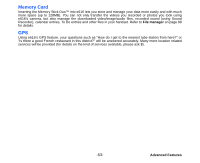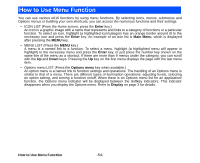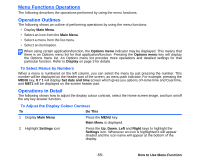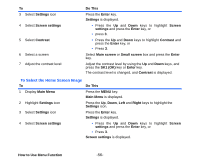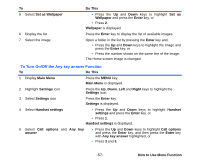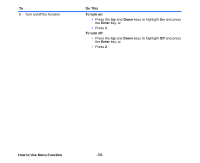NEC e616 User Guide - Page 71
How to Use Menu Function
 |
View all NEC e616 manuals
Add to My Manuals
Save this manual to your list of manuals |
Page 71 highlights
How to Use Menu Function You can use various e616 functions by using menu functions. By selecting icons, menus, submenus and Options menus or building your own shortcuts, you can access the numerous functions and their settings. • ICON LIST (From the Home screen, press the Enter key.) An icon is a graphic image with a name that represents and links to a category of functions or a particular function. To select an icon, highlight (a highlighted icon/category has an orange border around it) to the necessary icon and press the Enter key. An example of an icon list is Main Menu, which is displayed after pressing the MENU key. • MENU LIST (Press the MENU key.) A menu is a named link to a function. To select a menu, highlight (a highlighted menu will appear in highlight) to the necessary menu and press the Enter key, or just press the number key shown on the same line of the menu as a shortcut. If there are more than 9 menus under the category, you can scroll with the Up and Down keys. Pressing the Up key on the first menu displays the page with the last menu item. • Options menu LIST (Press the Options menu key when available.) An option menu is a named link to function settings and operations. The handling of an Options menu is similar to that of a menu. There are different types of item/option operations: adjusting levels, selecting an option setting, and turning a function on/off. When there is an Options menu list for an application/ function, the Options menu indicator will be displayed between the Softkey indicators. This indicator disappears when you display the Options menu. Refer to Display on page 3 for details. How to Use Menu Function -54-