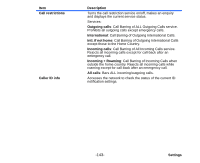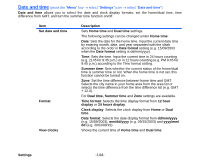NEC e616 User Guide - Page 165
To add a new calendar entry, Memory Status
 |
View all NEC e616 manuals
Add to My Manuals
Save this manual to your list of manuals |
Page 165 highlights
To • Display total number of calendar entries Do this Press the Options menu key, select Memory Status and press the Enter key. To add a new calendar entry To add a new calendar entry, press the SK1 (New) key from the Monthly or Weekly screen, or press the Options menu key and select New. You can store the following types of calendar entries, an appointment, a multi day event, a special occasion or a holiday. To Do this 1 Select the entry type Select the calendar entry type from Appointment, Multiday event, Days off, or Special occasion. Press the Enter key. 2 Do one of the following according to the entry type: • Set the appointment items (Items with * must be completed in order to set the event) Filter view: Selects the calendar type to display from Public, Private, or All. Press the Enter key. Contents*: Input the contents (up to 150 single-byte characters) and press the Enter key. Start date*: Input the start date according to the Day display format setting of the Date and time on page144. Press the Enter key. Start time*: Input the start time and press the Enter key. End time: Input the end time and press the Enter key. Reminder: Turn on this item to remind you of the appointment and press the Enter key. Alarm: Select the clock alarm tune you want and press the Enter key. You can hear the tune by selecting the tune name and pressing the SK1 (Play) key. Reminder time: Select the minutes before the start time on the start date from 0, -5, -10, -15, -20, -30, -60, -90, or -120. (e.g. Select -15 to notify 15 minutes before the start time of the appointment) Press the Enter key. Toolbox -148-