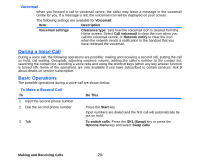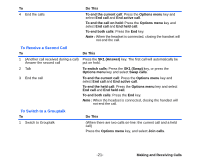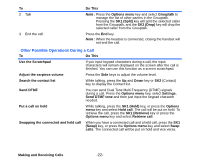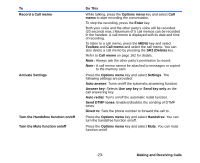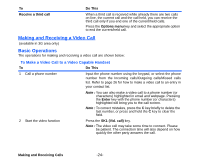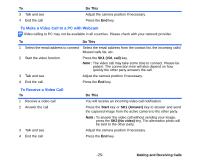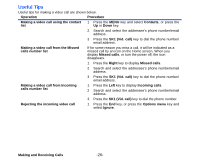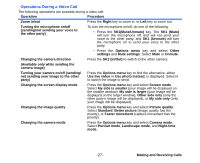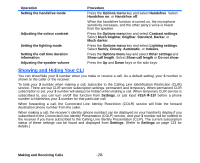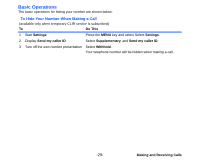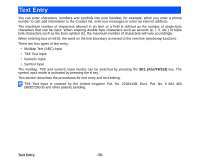NEC e616 User Guide - Page 42
To Make a Video Call to a PC with Webcam, To Receive a Video Call, Making and Receiving Calls, Do
 |
View all NEC e616 manuals
Add to My Manuals
Save this manual to your list of manuals |
Page 42 highlights
To 3 Talk and see 4 End the call Do This Adjust the camera position if necessary. Press the End key. To Make a Video Call to a PC with Webcam Video calling to PC may not be available in all countries. Please check with your network provider. To Do This 1 Select the email address to connect Select the email address from the contact list, the Incoming calls/ Missed calls list, etc. 2 Start the video function Press the SK1 (Vid. call) key. Note : The video call may take some time to connect. Please be patient. The connection time will also depend on how quickly the other party answers the call. 3 Talk and see Adjust the camera position if necessary. 4 End the call Press the End key. To Receive a Video Call To 1 Receive a video call 2 Answer the call 3 Talk and see 4 End the call Do This You will receive an incoming video call notification. Press the Start key or SK1 (Answer) key to answer and send the captured image from the active camera to the other party. Note : To answer the video call without sending your image, press the SK2 (No video) key. The alternative photo will be sent to the other party. Adjust the camera position if necessary. Press the End key. -25- Making and Receiving Calls