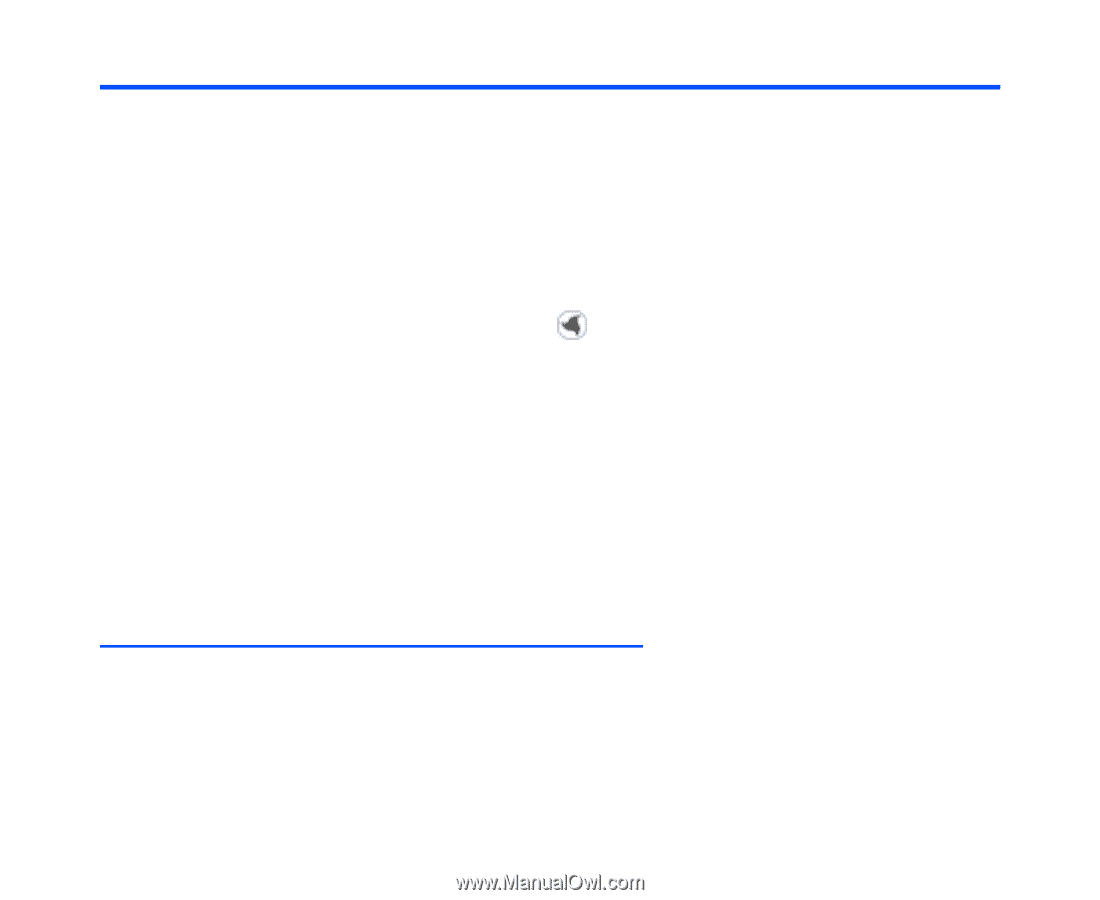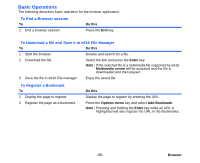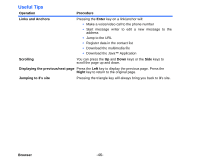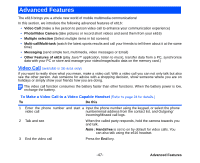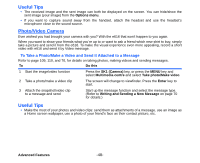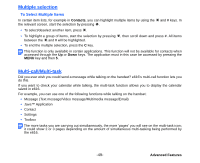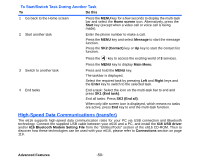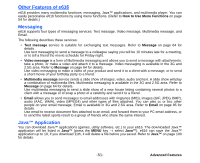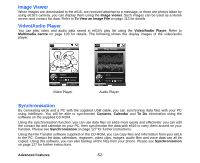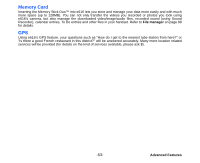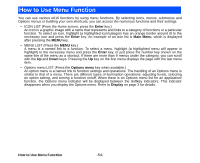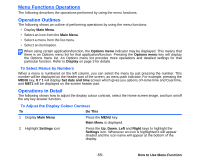NEC e616 User Guide - Page 67
High-Speed Data Communications transfer, To Start/Switch Task During Another Task - usb driver
 |
View all NEC e616 manuals
Add to My Manuals
Save this manual to your list of manuals |
Page 67 highlights
To Start/Switch Task During Another Task To Do this 1 Go back to the Home screen Press the MENU key for a few seconds to display the multi-task bar and select the Home screen icon. Alternatively, press the Start key (except when a video call or voice call is being made). 2 Start another task Enter the phone number to make a call. Press the MENU key and select Message to start the message function. Press the SK2 (Contact) key or Up key to start the contact list function. 3 Switch to another task 4 End tasks Press the key to access the exciting world of 3 services. Press the MENU key to display Main Menu. Press and hold the MENU key. The taskbar is displayed. Select the required task by pressing Left and Right keys and the Enter key to switch to the selected task. End a task: Select the icon on the multi-task bar to end and press SK1 (End task). End all tasks: Press SK2 (End all). When only idle screen icon is displayed, which means no tasks are active, press End key to end the multi-task function. High-Speed Data Communications (transfer) The e616 supports high-speed data communication rates for your PC via USB connection and Bluetooth technology. Connect the supplied USB cable between your e616 and a PC, and install the 616 USB driver and/or 616 Bluetooth Modem Setting File from the "Utilities/Tools" section of the e616 CD-ROM. Then to discover how these technologies can be used with your e616, please refer to Connections section on page 119. Advanced Features -50-