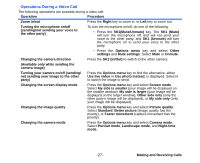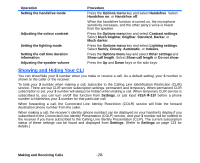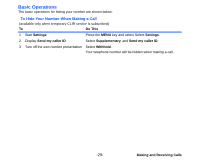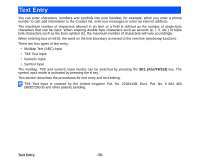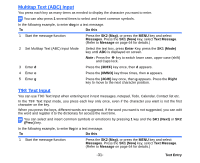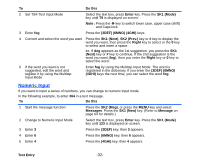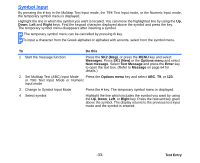NEC e616 User Guide - Page 49
Numeric Input, Text Entry, Enter, SK1 Mode, 6MNO 4GHI, SK1 Next, SK2 Prev., Right, 3DEF 6MNO, Do
 |
View all NEC e616 manuals
Add to My Manuals
Save this manual to your list of manuals |
Page 49 highlights
To Do this 2 Set T9® Text Input Mode Select the text box, press Enter key. Press the SK1 (Mode) key until T9 is displayed on screen. Note : Press the key to switch lower case, upper case (shift) and Caps lock. 3 Enter fog Press the (3DEF) (6MNO) (4GHI) keys. 4 Convert and select the word you want Press the SK1 (Next), SK2 (Prev.) key or # key to display the word you want, then press the Right key to select or the 0 key to select and insert a space. ex. If dog appears as the 1st suggestion, you press the SK1 (Next) key or # key to continue. If the 2nd suggestion is the word you want (fog), then you enter the Right key or 0 key to select the word. 5 If the word you want is not suggested, edit the word and register it by using the Multitap Input Mode Enter fog by using the Multitap Input Mode. The word is registered in the dictionary. If you enter the (3DEF) (6MNO) (4GHI) keys the next time, you can select the word fog. Numeric Input If you want to input a series of numbers, you can change to numeric input mode. In the following example, to enter 364 in a text message. To Do this 1 Start the message function Press the SK2 (Msg), or press the MENU key and select Messages. Press the SK1 (New) key. (Refer to Message on page 64 for details.) 2 Change to Numeric Input Mode Select the text box, press Enter key. Press the SK1 (Mode) key until 123 is displayed on screen. 3 Enter 3 Press the (3DEF) key; then 3 appears. 4 Enter 6 Press the (6MNO) key; then 6 appears. 5 Enter 4 Press the (4GHI) key; then 4 appears. Text Entry -32-