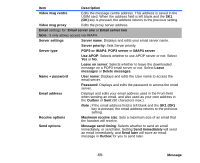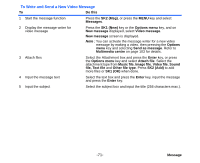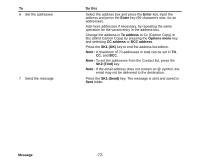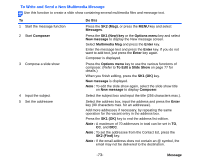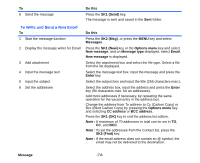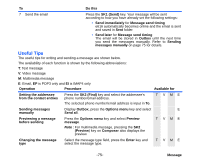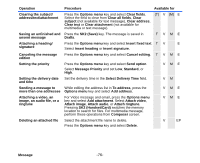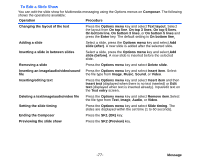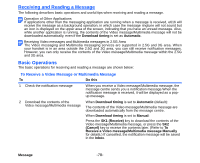NEC e616 User Guide - Page 90
To Write and Send a New Multimedia Message, Message, Do this, SK2 Msg, Composer, SK1 New key
 |
View all NEC e616 manuals
Add to My Manuals
Save this manual to your list of manuals |
Page 90 highlights
To Write and Send a New Multimedia Message Use this function to create a slide show containing several multimedia files and message text. To 1 Start the message function 2 Start Composer 3 Compose a slide show 4 Input the subject 5 Set the addressee Do this Press the SK2 (Msg), or press the MENU key and select Messages. Press the SK1 (New) key or the Options menu key and select New message to display the New message screen. Select Multimedia Msg and press the Enter key. Enter the message text and press the Enter key. If you do not want to add text, just press the Enter key again. Composer is displayed. Press the Options menu key to use the various functions of composer. (Refer to To Edit a Slide Show on page 77 for details.) When you finish editing, press the SK1 (OK) key. New message is displayed. Note : To edit the slide show again, select the slide show title on New message to display Composer. Select the subject box and input the title (256 characters max.). Select the address box, input the address and press the Enter key (90 characters max. for an addressee). Add more addresses if necessary, by repeating the same operation for the vacant entry in the address box. Press the SK1 (OK) key to end the address list edition. Note : A maximum of 70 addresses in total can be set in TO, CC, and BCC. Note : To set the addressee from the Contact list, press the SK2 (Find) key. Note : If the email address does not contain an @ symbol, the email may not be delivered to the destination. -73- Message