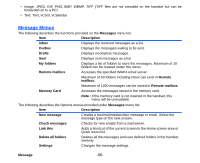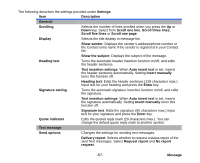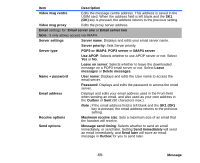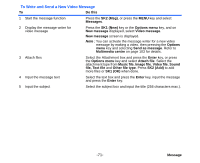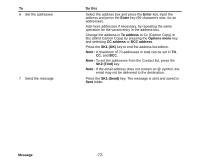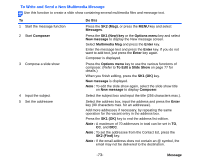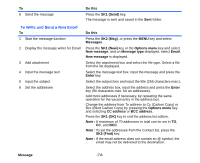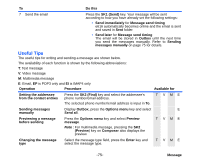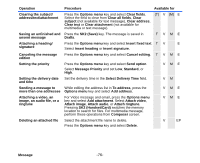NEC e616 User Guide - Page 88
To Write and Send a New Video Message, Attach file
 |
View all NEC e616 manuals
Add to My Manuals
Save this manual to your list of manuals |
Page 88 highlights
To Write and Send a New Video Message To Do this 1 Start the message function Press the SK2 (Msg), or press the MENU key and select Messages. 2 Display the message writer for video message Press the SK1 (New) key or the Options menu key, and on New message displayed, select Video message. New message screen is displayed. Note : You can activate the message writer for a new video message by making a video, then pressing the Options menu key and selecting Send as message. Refer to Multimedia centre on page 103 for details. 3 Attach files Select the Attachment box and press the Enter key, or press the Options menu key and select Attach file. Select the attachment type from Music file, Image file, Video file, Sound file, Text file and Other file type. Press SK2 (Add) to add more files or SK1 (OK) when done. 4 Input the message text Select the text box and press the Enter key, input the message and press the Enter key. 5 Input the subject Select the subject box and input the title (256 characters max.). -71- Message