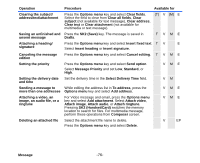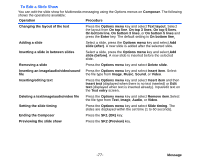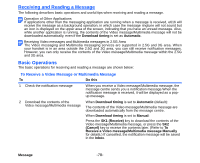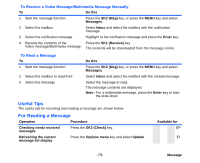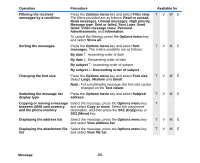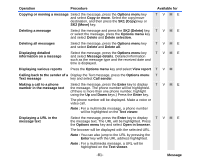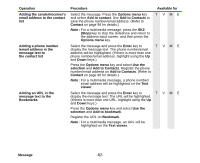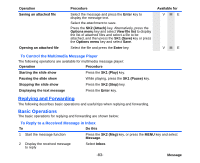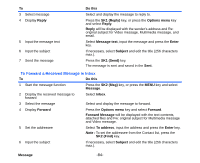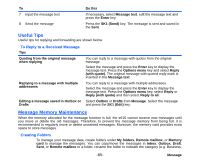NEC e616 User Guide - Page 98
SK2 Delete, Call sender
 |
View all NEC e616 manuals
Add to My Manuals
Save this manual to your list of manuals |
Page 98 highlights
Operation Procedure Available for Copying or moving a message Select the message, press the Options menu key and select Copy or move. Select the copy/move destination, and then press the SK1 (Copy) key or SK2 (Move) key. T VME Deleting a message Select the message and press the SK2 (Delete) key, T V M E or select the message, press the Options menu key and select Delete and Delete selection. Deleting all messages Select the message, press the Options menu key and select Delete and Delete all. T VME Displaying detailed information on a message Select the message, press the Options menu key T V M E and select Message details. Detailed information such as the message type and the received date and time is displayed. Displaying various reports Press the Options menu key and select View report. T V M Calling back to the sender of a Display the Text message, press the Options menu T Text message key and select Call sender. Making a call to a phone number in the message text Select the message, press the Enter key to display T V M E the message. The phone number will be highlighted. (If there is more than one phone number, highlight using the Up and Down keys.) Press the Enter key. The phone number will be displayed. Make a voice or video call. Note : For a multimedia message, a phone number will be highlighted on the Text viewer. Displaying a URL in the message text Select the message, press the Enter key to display T V M E the message text. The URL will be highlighted. Press the Options menu key and select Open in browser. The browser will be displayed with the selected URL. Note : You can also jump to the URL by pressing the Enter key with the URL address highlighted. Note : For a multimedia message, a URL will be highlighted on the Text viewer. -81- Message