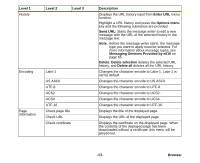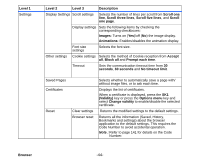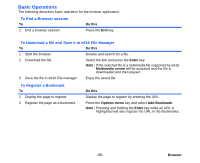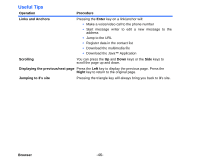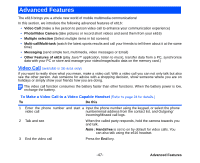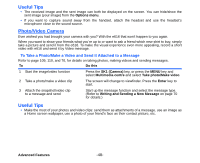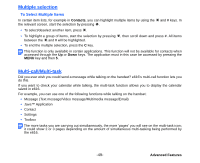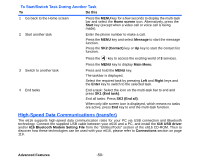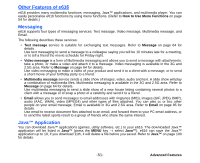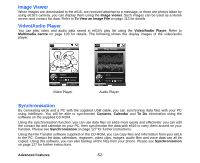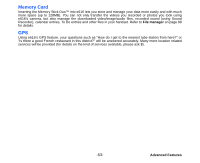NEC e616 User Guide - Page 65
Useful Tips, Photo/Video Camera, To Take a Photo/Make a Video and Send it Attached to a Message
 |
View all NEC e616 manuals
Add to My Manuals
Save this manual to your list of manuals |
Page 65 highlights
Useful Tips • The received image and the sent image can both be displayed on the screen. You can hide/show the sent image (your image) from the Options menu. • If you want to capture sound away from the handset, attach the headset and use the headset's microphone close to the sound source. Photo/Video Camera Ever wished you had brought your camera with you? With the e616 that won't happen to you again. When you want to show your friends what you're up to or want to ask a friend which new shirt to buy, simply take a picture and send it from the e616. To make the visual experience even more appealing, record a short video with e616 and send it by Video message. To Take a Photo/Make a Video and Send it Attached to a Message Refer to page 109, 110, and 70, for details on taking photos, making videos and sending messages. To Do this 1 Start the image/video function Press the SK1 (Camera) key, or press the MENU key and select Multimedia centre and select Take photo/Make video. 2 Take a photo/make a video clip The screen will change to viewfinder. Press the Enter key to start. 3 Attach the snapshot/video clip to a message and send Start up the message function and select the message type. (Refer to Writing and Sending a New Message on page 70 for details.) Useful Tips • Make the most of your photos and video clips: send them as attachments of a message, use an image as a Home screen wallpaper, use a photo of your friend's face as their contact picture, etc. Advanced Features -48-