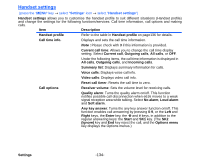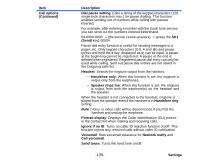NEC e616 User Guide - Page 147
To Register a Server, Synchronisation Settings, SK2 Settings
 |
View all NEC e616 manuals
Add to My Manuals
Save this manual to your list of manuals |
Page 147 highlights
Item Synchronise all Copy settings Delete Description Starts the synchronisation of all data with the selected server. Copy the settings of the selected server and starts a new server setting screen on the next vacant server entry. Deletes selected server information. When Server one to Server six is selected, this operation returns the settings to the default values. To Register a Server The NEC e616 allows you to set-up and synchronise with servers other than the default local and remote servers already present. A maximum of 10 servers can be registered. To do this, follow the steps below: To Do this 1 Start up the connection function Press the MENU key Æ External connection Æ select Synchronisation. 2 Select a server Select from Server one to Server six, or rename an existing server to create a new entry. 3 Configure the server settings Press the SK2 (Settings). On Sync. settings screen, set the server information: Profile name, Server name, Authentication, User database, Server database, Synchronisation method, User name, Password, Internet User name, and Internet password. Synchronisation Settings Press the MENU key Æ External connection Æ Synchronisation Æ Select a Server Æ press SK2 (Settings) An explanation of the different server settings is detailed below: Item Description Profile name Sets the profile name. Server one to Server ten are displayed as default names (with no settings). Server name Sets the server name. Authentication Enables/disables the authentication method. Set Entered by user to enable user entry on the authentication screen. Connections -130-